Google Search Console (GSC) is an essential tool for website owners, digital marketers, and SEO professionals who want to monitor and optimize their website’s performance in Google Search. It provides valuable insights into how your website appears in search results and how users interact with it. In this article, we’ll explore Google Search Console, the key insights it offers, and actionable tips to help you optimize your website’s performance.
What is Google Search Console?
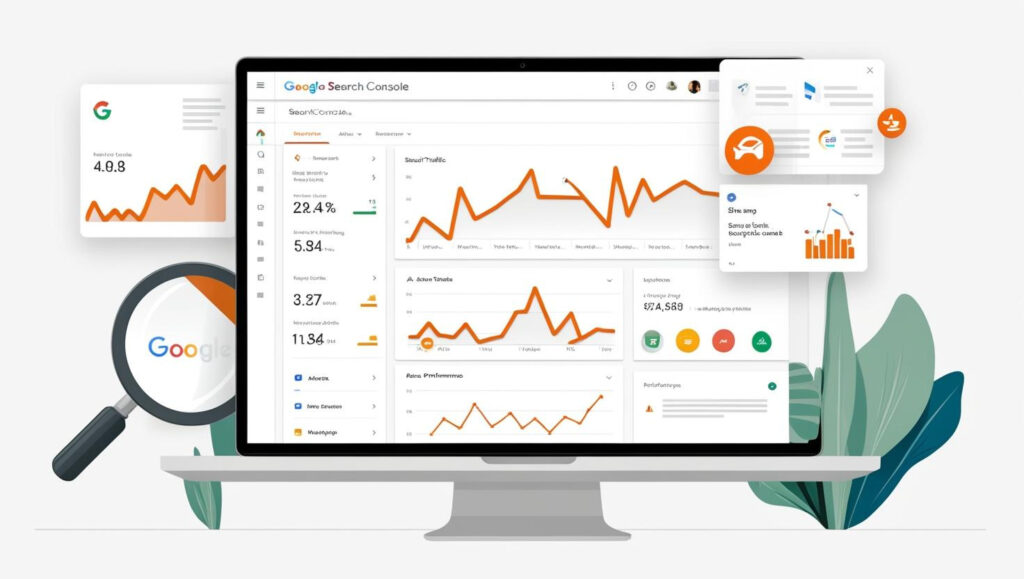
Google Search Console (formerly known as Google Webmaster Tools) is a free web service provided by Google. It helps website owners track their site’s visibility in Google’s search results. The platform offers a variety of tools and reports that help users monitor their site’s health, performance, and presence in search engines.
GSC is indispensable for understanding how Googlebot interacts with your website, identifying issues, and implementing changes to improve your website’s search performance. Additionally, Google Search Console provides invaluable data that enables you to refine your SEO strategies.
Key Insights Provided by Google Search Console
Google Search Console offers a wide range of insights that can help you track your site’s performance and understand how Google sees your website. Here are some key insights you can gain:
1. Search Performance Report
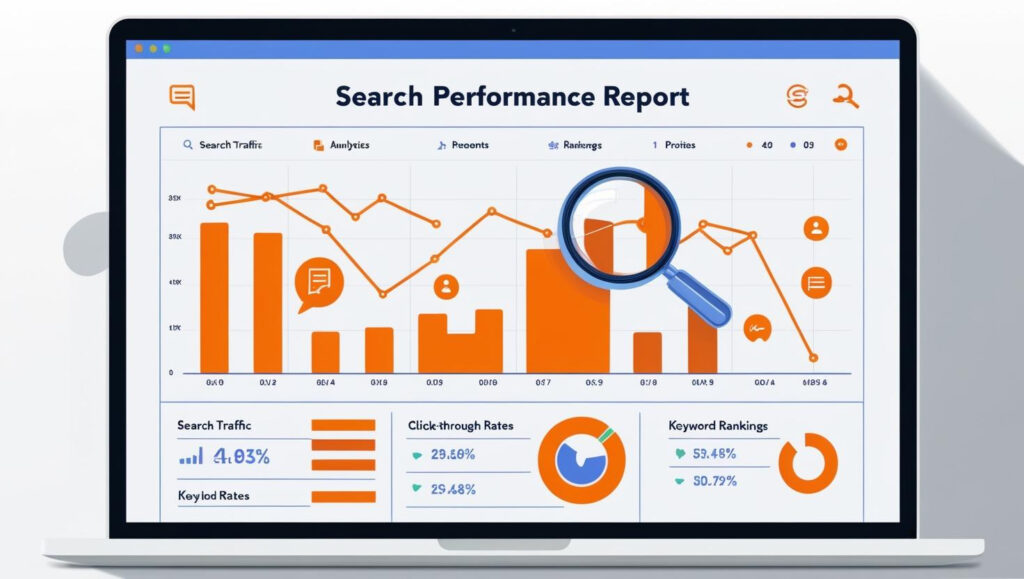
The Search Performance Report in Google Search Console is essential for understanding your website’s performance in Google Search. It provides data on key metrics such as clicks, impressions, average position, and click-through rate (CTR). This report helps you analyze which queries drive traffic, monitor rankings, and optimize your content to improve visibility and performance. including data on:
- Total Clicks: The number of times users clicked through to your website from search results.
- Total Impressions: The number of times your website appeared in search results, even if it wasn’t clicked.
- Average CTR (Click-Through Rate): The percentage of impressions that resulted in a click.
- Average Position: The average ranking position of your website’s pages in search results.
These metrics can give you a clear idea of how your site is performing in search, what pages are getting the most traffic, and which keywords are driving the most impressions and clicks.
2. Index Coverage Report
The Index Coverage Report in Google Search Console shows how many pages from your website are indexed by Google. It highlights any issues that may prevent pages from being indexed correctly, such as crawl errors, redirects, or noindex tags. This report helps you identify and resolve indexing problems, ensuring your content is properly included in search results. The report includes:
- Error: Pages that Google couldn’t index due to issues like server errors or blocked resources.
- Valid with Warnings: Pages that Google has indexed but might have issues that could affect rankings.
- Valid: Pages that have been indexed and are considered to have no major issues.
- Excluded: Pages that were deliberately excluded from being indexed (e.g., via robots.txt or noindex tags).
This report is crucial for identifying indexing problems that might be affecting your SEO efforts. It’s essential to regularly check this section to ensure that important pages are being indexed correctly.
3. Sitemaps Report
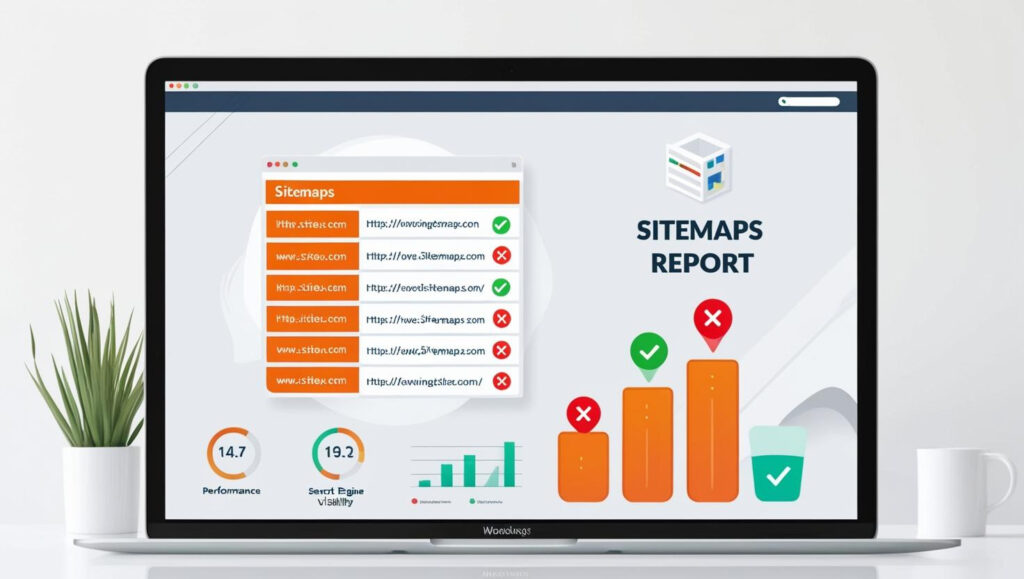
The Sitemaps Report in Google Search Console helps you submit and monitor your sitemaps. Sitemaps are crucial for guiding search engines on which pages to crawl and index. This report provides insights on the status of submitted sitemaps, identifies any errors, and ensures that Google is correctly indexing your website’s content, improving overall search visibility. This report includes:
- Sitemap submission status: Whether your sitemap was submitted successfully.
- Number of pages indexed from the sitemap: Helps you track how many pages are indexed based on your submitted sitemap.
- Errors in the sitemap: Identifies any problems with the sitemap that may hinder indexing.
By submitting a well-structured sitemap, you ensure that Google’s crawlers have a clear map of your site, making it easier for them to index your content.
4. Mobile Usability Report
The Mobile Usability Report in Google Search Console helps ensure your website is mobile-friendly, a critical factor for Google’s mobile-first indexing. This report identifies any mobile usability issues, such as viewport problems, content not fitting on screens, or touch element issues. Addressing these issues improves the user experience and helps maintain strong search rankings on mobile devices. The report shows:
- Mobile Usability Errors: Issues like text being too small, buttons being too close together, or content being wider than the screen.
- Pages with Errors: Pages that are not mobile-friendly and may affect user experience and SEO.
Fixing mobile usability issues is critical for improving user experience and ensuring that your website performs well in search results.
5. Core Web Vitals Report
Core Web Vitals are a set of user experience metrics that measure how users interact with your website. Google considers these factors as ranking signals, meaning that websites that offer better user experience are more likely to rank higher. The Core Web Vitals report in Google Search Console highlights issues related to:
- Largest Contentful Paint (LCP): The time it takes for the main content of your page to load.
- First Input Delay (FID): The time it takes for the page to respond to a user’s first interaction (e.g., clicking a button).
- Cumulative Layout Shift (CLS): The visual stability of your page as it loads, ensuring that elements don’t unexpectedly move around.
By improving these Core Web Vitals, you can enhance your website’s performance, user experience, and SEO.
6. Links Report
The Links Report in Google Search Console offers valuable insights into both internal and external links. It shows the total number of links pointing to your site, which pages have the most inbound links, and which external websites link to your content. This data helps you understand your site’s link profile and identify opportunities to improve SEO through link-building strategies. It shows:
- Top linked pages: Which pages on your site have the most external links pointing to them.
- Top linking sites: The websites that link to your content.
- Internal links: The number of internal links pointing to specific pages on your site.
This data can help you identify high-performing pages, improve your internal linking strategy, and evaluate the quality of your backlinks, which are vital for SEO.
Tips for Optimization Using Google Search Console
Now that we’ve covered the key insights provided by Google Search Console, let’s dive into some actionable tips you can use to optimize your website’s performance based on this data.
1. Optimize Your Pages for Better Click-Through Rate (CTR)
Google Search Console’s Search Performance report helps you track the click-through rate (CTR) for each page. If a page has a high number of impressions but a low CTR, it suggests that users aren’t clicking on your page as often as expected. This could indicate the need for improvements in your page’s title, meta description, or overall relevance to attract more clicks. To improve CTR:
- Optimize Meta Titles and Descriptions: Ensure that your meta titles and descriptions are compelling and accurately describe the content. They should also include relevant keywords to entice users to click.
- Implement Structured Data: Use schema markup to help search engines understand your content better and display rich snippets in search results (e.g., star ratings, product prices).
- Improve Snippet Visibility: Ensure that your snippets (meta title and description) are relevant, concise, and stand out in search results.
2. Fix Indexing Issues
Use the Index Coverage report in Google Search Console to identify any pages that aren’t being indexed correctly. If critical pages are not indexed, they won’t appear in search results, which can negatively impact your SEO efforts. Addressing indexing issues promptly ensures that all important content is visible to search engines and contributes to better rankings. To fix indexing issues:
- Check for Crawl Errors: Look for server errors, 404 pages, or pages with a “noindex” tag. Fixing these issues will allow Googlebot to crawl and index your pages.
- Ensure Robots.txt Isn’t Blocking Pages: Check your robots.txt file to ensure important pages aren’t being blocked from crawling.
3. Improve Mobile Usability
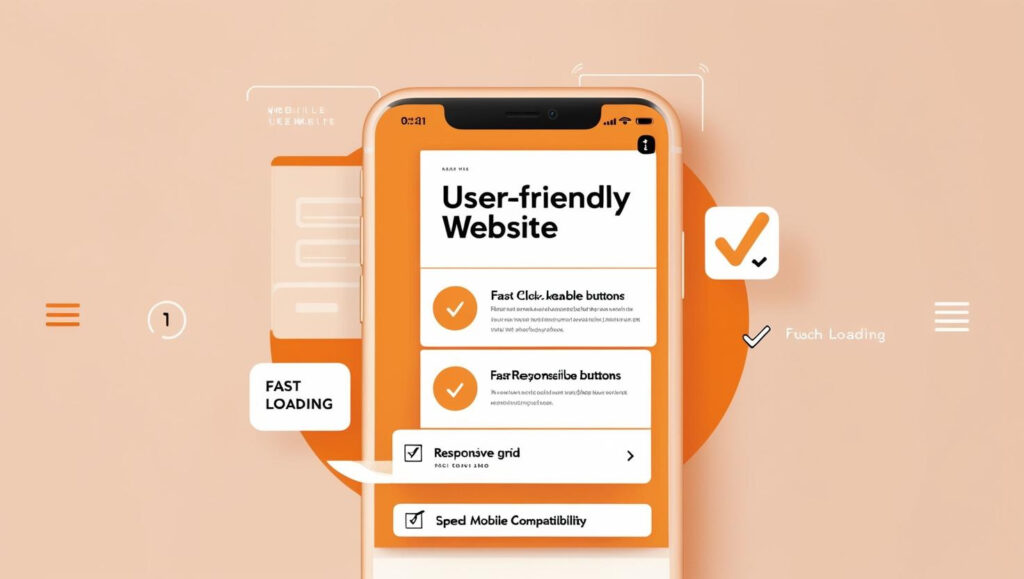
Mobile-friendliness is crucial for both user experience and SEO. Use the Mobile Usability report in Google Search Console to identify any issues that could negatively impact your site’s mobile performance. Common issues include problems with text readability, unresponsive design, content being too wide for screens, and clickable elements being too close together, all of which can affect user engagement and rankings. Common issues include:
- Responsive Design: Ensure that your website has a responsive design that adapts to different screen sizes.
- Font Size and Tap Targets: Ensure that text is large enough to read on small screens, and tap targets like buttons are appropriately spaced.
4. Enhance Core Web Vitals
Core Web Vitals are an essential ranking factor for Google, so improving these metrics is vital for your SEO. To improve your Core Web Vitals:
- Improve Page Speed: Optimize images, leverage browser caching, and use a content delivery network (CDN) to speed up page loading times.
- Optimize JavaScript and CSS: Minimize and defer non-essential JavaScript and CSS to improve loading times.
- Ensure Visual Stability: Avoid layout shifts by setting fixed dimensions for images and videos and loading them in a stable manner.
5. Track Backlink Growth
The Links report provides valuable insights into your website’s backlinks. Backlinks are a crucial ranking factor, so it’s important to:
- Monitor Backlink Growth: Track how many external sites are linking to your pages. Focus on acquiring high-quality, relevant backlinks.
- Disavow Toxic Links: If you find any low-quality or spammy backlinks, use the disavow tool in Google Search Console to prevent them from harming your site’s SEO.
6. Regularly Submit and Update Sitemaps
Regularly submitting and updating your sitemap ensures Google has the most accurate representation of your site’s content. Whenever you add new pages, update your sitemap and resubmit it in Google Search Console. This helps Google crawl and index your latest content, improving visibility and search rankings.
7. Use GSC for Regular Audits
Google Search Console is an essential tool for SEO audits. Regularly review your site’s performance, index coverage, mobile usability, and backlinks to identify areas for improvement. By leveraging GSC’s data, you can make informed decisions that significantly enhance your site’s SEO performance and ensure optimal visibility in search results.
FAQs
How to fix page with redirect in Google Search Console?
To fix a redirect issue, identify the problematic URL under “Coverage” in Google Search Console. Address the redirect, ensuring the target page is correctly set up. Submit the page for re-crawling after resolving the issue.
How to use Google Search Console for keyword research?
Google Search Console helps with keyword research by showing queries driving traffic to your site. Analyze “Performance” data to identify keywords, impressions, click-through rates, and average positions for optimization insights and potential target keywords.
Is Google Search Console accurate?
Google Search Console provides reliable data, though it’s not 100% accurate due to occasional delays and data sampling. It offers valuable insights into website performance, search queries, and technical issues, but results should be cross-verified for accuracy.
How to request web crawl on Google Search Console?
To request a web crawl, go to “URL Inspection” in Google Search Console, enter the URL, and click “Request Indexing.” This prompts Google to crawl and index the page if it’s not already in the search results.
How to delete sites under Google Search Console?
To delete a site from Google Search Console, go to “Settings” in your GSC account, select “Property Settings,” and choose “Remove Property.” This action will remove the site’s data from your account but does not affect the website.
How to find interest over time in Google Search Console?
Interest over time data is found in Google Trends, not directly in Search Console. However, you can analyze search queries’ performance and trends by exploring the “Performance” report, focusing on impressions, clicks, and positions for various keywords.
What sitemaps should I add to Google Search Console?
Add XML sitemaps for your site’s pages, posts, and images to Google Search Console. This helps Google crawl and index your content efficiently, ensuring important pages are discovered and displayed in search results faster.
How to share Google Search Console access?
To share access, go to “Settings” > “Users and Permissions” in Google Search Console. Click “Add User,” enter the email address, and select the permissions (Full or Restricted). The invited user will then gain access to the site data.
How to use Google Search Console?
Google Search Console is used to monitor site performance in Google search, analyze keywords, fix crawl errors, and submit sitemaps. It helps webmasters optimize their sites by providing essential insights into indexing and search traffic.
How to add a user to Google Search Console?
To add a user, navigate to “Settings” > “Users and Permissions” in Google Search Console. Click “Add User,” enter the email, and assign appropriate permissions (Full or Restricted). The user will receive an invite to access the site.
How do I link Google Ads to Google Search Console?
To link Google Ads to Google Search Console, simply log in to your Google Ads account and navigate to the “Tools & Settings” section. From there, you can select “Linked Accounts,” choose Google Search Console, and follow the prompts to complete the connection. This allows you to track your ads’ performance in relation to organic search results.
How can I create sitemap on Google Search Console?
Creating a sitemap on Google Search Console is straightforward. First, log in to your account, then go to the “Sitemaps” section under “Index.” Enter your sitemap URL (usually ending in .xml), and click “Submit.” This helps Google discover and index your website’s pages more efficiently.
What are strategies to improve the average position in Google Search Console?
To improve your average position in Google Search Console, focus on strategies like optimizing your content with high-quality keywords, improving your site speed, ensuring mobile friendliness, and building authoritative backlinks. Regularly monitor your performance metrics in Google Search Console to see areas for improvement.
How do I add user to Google Search Console?
To add a user to Google Search Console, go to the “Settings” section in your dashboard, then click “User Management.” Enter the user’s email address and choose the appropriate permissions (full or restricted access). After that, the user will be granted access to your site’s data.
What is the difference between Google Analytics and Google Search Console?
The primary difference between Google Analytics and Google Search Console is in the type of data they provide. Google Analytics tracks user behavior on your site, such as traffic sources and conversion goals, while Google Search Console focuses on your website’s presence in Google search results, offering insights into indexing, crawl errors, and performance metrics.
Is Google Search Console free to use?
Yes, Google Search Console is free to use. It provides valuable insights into your website’s SEO performance, crawl errors, search traffic, and more, helping you optimize your site for better rankings without any cost.
Conclusion
Google Search Console provides essential insights and tools that can significantly improve your website’s SEO. By regularly analyzing reports on search performance, indexing, mobile usability, and Core Web Vitals, you can identify areas for improvement and optimize your site for better performance. Implementing the tips discussed in this article will help you make the most out of Google Search Console and boost your website’s visibility in search results. Remember, ongoing optimization is key to maintaining and improving your SEO efforts over time.
Latest Posts
- What Is Alt Text in SEO? Boost Rankings with This Simple Trick!
- Does AI Write Seo-Optimized Content 3x Faster Than Human Writers
- Does ChatGPT Generated Text Hurt Your SEO? Find Out the Truth!
- Does the Number of Elementor Containers Affect SEO? Get the Facts!
- How Do Blogs Help SEO? Learn Why It’s a Game-Changer!