When it comes to enhancing your WordPress site’s ranking on search engines, selecting the right plugins can significantly impact your performance. These plugins act as powerful tools that can optimize various elements of your site, improving not only its functionality but also its visibility. SEO
With countless plugins available, it’s essential to know which ones can provide the most benefit in terms of search engine optimization (SEO). This article will cover the top 15 essential WordPress plugins that can help you fine-tune your site, boost user experience, and ultimately achieve better rankings on search engines.
We’ll dive into their specific features, the benefits they offer, and practical tips for integrating them into your website.
The Importance of WordPress Plugins for SEO
SEO, or Search Engine Optimization, is crucial for driving organic traffic to your website. While WordPress is inherently designed to be SEO-friendly, plugins add a layer of functionality that can make a significant difference in how well your site performs in search results.
Utilizing the right plugins can lead to numerous benefits that improve not just your SEO metrics but the overall user experience on your site. For instance, certain plugins can help you optimize your website’s loading speed, which is increasingly becoming a critical ranking factor for search engines. A faster website improves user satisfaction, decreases bounce rates, and encourages visitors to stay longer, all of which can positively influence your site’s ranking.
Additionally, plugins can aid in enhancing content optimization by providing tools for keyword analysis, readability assessments, and content suggestions that make your writing more appealing to both search engines and readers alike. The importance of securing your site cannot be overstated; certain plugins can fortify your defenses against potential threats, ensuring that your website remains accessible and trustworthy to users and search engines.
Moreover, many plugins offer backup solutions that safeguard your data, allowing for quick recovery should any issues arise. By leveraging these plugins, you equip your website with the necessary tools to enhance its ranking potential.
Yoast SEO
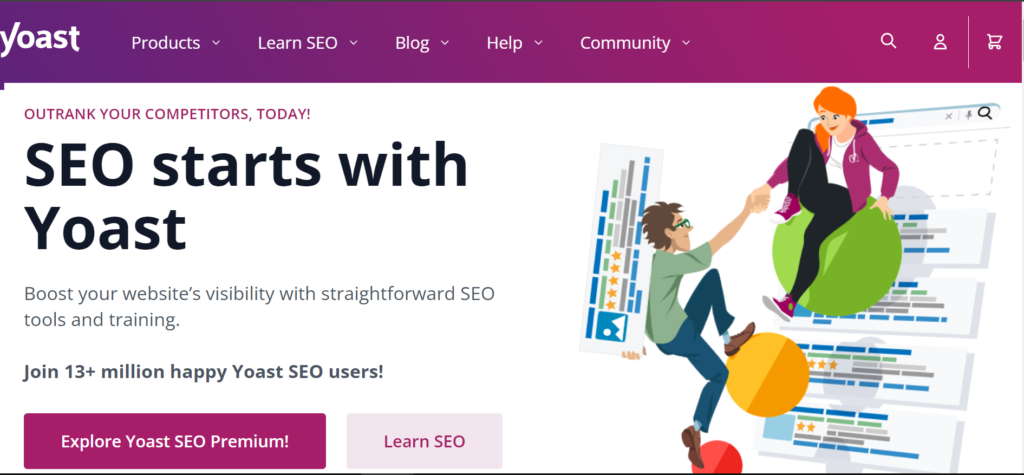
Yoast SEO is one of the most popular SEO plugins for WordPress, known for its comprehensive features that help users optimize their content effectively. This plugin provides a user-friendly interface that allows you to analyze your posts and pages, offering real-time feedback on your content’s SEO and readability.
For example, Yoast SEO includes an on-page analysis tool that evaluates various aspects of your content, such as keyword usage, meta descriptions, and heading structure, suggesting improvements as you write. The plugin also generates XML sitemaps automatically, making it easier for search engines to crawl and index your site.
Additionally, it allows for the implementation of breadcrumbs, which improves site navigation for users and search engines alike. With features like content insights, which highlight your focus keywords and related keywords, Yoast helps you stay on track with your SEO strategy. By following the recommendations provided by Yoast, you can create more relevant and optimized content, ultimately leading to improved rankings and better visibility in search results.
Features:
- On-page SEO analysis
- XML sitemap generation
- Breadcrumbs for better navigation
- Content readability analysis
- Focus keyword management
Rank Math SEO
Rank Math is another powerful SEO plugin that has gained significant traction due to its intuitive design and extensive feature set. One of its standout features is the built-in schema markup, which helps search engines better understand your content and display rich snippets in search results. This can enhance your click-through rates, as rich snippets often attract more attention from users.
Rank Math also integrates seamlessly with Google Search Console, allowing you to monitor your site’s performance directly from your WordPress dashboard. Additionally, it offers a keyword ranking tracker that enables you to keep tabs on how your chosen keywords are performing over time. For local businesses, the local SEO optimization tools are particularly beneficial, as they help ensure that your business information is correctly displayed on search engines, increasing your visibility to potential local customers.
The user-friendly setup wizard simplifies the initial configuration, guiding you through the process of setting up the essential features for your site. With its combination of comprehensive functionality and ease of use, Rank Math provides an effective way to manage various aspects of SEO, making it easier to achieve your ranking goals.
Features:
- Built-in schema markup
- Google Search Console integration
- Keyword ranking tracker
- Local SEO optimization
- Easy setup wizard
WooCommerce
If you’re running an online store, WooCommerce is an essential plugin for turning your WordPress site into a fully functional eCommerce platform. It is the most popular eCommerce plugin, providing a plethora of features that cater specifically to online businesses. WooCommerce allows you to sell both physical and digital products with ease, offering multiple payment options and customizable shipping methods.
Additionally, it supports product reviews and ratings, which can enhance your site’s credibility and improve customer trust. The plugin is designed to be SEO-friendly, automatically optimizing product pages for search engines with clean URLs and meta tags. You can also create targeted product categories and tags to improve navigation and help search engines understand your inventory better.
Beyond just selling products, WooCommerce enables you to manage your inventory effectively, track orders, and gain insights into customer behavior, all of which can contribute to better marketing strategies and improved search rankings. Moreover, WooCommerce supports numerous extensions and integrations, allowing you to customize your store according to your specific business needs.
Features:
- Extensive payment options
- Product reviews and ratings
- SEO-friendly product pages
- Inventory management
- Customizable shipping methods
Contact Form 7
Contact Form 7 is a simple yet effective plugin for creating customizable contact forms on your WordPress site. Having a dedicated contact form is crucial for building a connection with your audience, as it provides a straightforward way for visitors to reach out with inquiries, feedback, or support requests.
The plugin allows you to create forms with various field types, such as text fields, dropdown menus, and checkboxes, all of which can be tailored to suit your specific needs. One of the key features of Contact Form 7 is its spam protection, which can be integrated with Akismet, ensuring that your inbox remains free of unwanted messages.
Additionally, the plugin is compatible with various email marketing services, enabling you to collect leads directly from your forms and grow your email list. The flexibility of Contact Form 7 allows you to design forms that align with your site’s branding, helping to create a cohesive user experience. By having a reliable contact form in place, you not only improve user engagement but also increase the likelihood of conversions, which is essential for any website aiming for higher rankings.
Features:
- Easy form creation
- Customizable templates
- Spam protection with Akismet
- Integration with various email services
- Flexible field types
Jetpack by WordPress.com
Jetpack is a multifunctional plugin that provides a suite of features aimed at enhancing your site’s security, performance, and overall functionality. One of its most notable features is the ability to monitor site statistics and analytics, giving you valuable insights into your audience’s behavior and how they interact with your content.
This data can be invaluable for refining your content strategy and understanding what works best for your visitors. Jetpack also includes security enhancements such as brute force attack protection, malware scanning, and downtime monitoring, all of which help ensure your site remains secure and operational.
Additionally, the plugin offers tools for social media sharing, making it easier for users to share your content across various platforms, which can lead to increased traffic and visibility. The backup options provided by Jetpack are also noteworthy, as they enable you to schedule regular backups of your site, ensuring that you can quickly recover in the event of a data loss or hack.
By incorporating Jetpack into your WordPress setup, you not only improve your site’s security but also enhance its performance, all of which contribute to better search engine rankings.
Features:
- Site stats and analytics
- Security enhancements
- Social media sharing tools
- Backup options
- Downtime monitoring
WP Super Cache
WP Super Cache is a caching plugin that plays a crucial role in improving your WordPress site’s loading speed. The plugin generates static HTML files from your dynamic WordPress site, which means that instead of processing PHP scripts for every visitor, your server can serve pre-generated HTML files. This significantly reduces load times, leading to a better user experience.
A faster website not only keeps visitors happy but also positively affects your search engine rankings, as page speed is a known ranking factor. WP Super Cache is easy to set up, with a user-friendly interface that allows you to customize various settings according to your needs. The plugin also offers cache preloading, which ensures that your most important pages are always served quickly.
Moreover, WP Super Cache supports CDN integration, allowing you to deliver your content from multiple servers around the world, further enhancing your site’s speed and reliability. By using WP Super Cache, you can provide a seamless experience for your visitors, which is crucial for retaining them and encouraging return visits.
Features:
- Simple setup process
- Cache preloading
- Support for CDN integration
- Garbage collection for cache files
- Compression for faster delivery
Akismet Anti-Spam
Akismet is a widely used plugin that helps filter out spam comments on your WordPress blog, ensuring that your site’s comment section remains clean and free of unwanted messages. Spam comments not only clutter your site but can also hurt your credibility and deter genuine user engagement.
Akismet works by automatically checking incoming comments against its database of spam and filtering out those that match. The plugin provides status history for each comment, allowing you to see how it was treated by the system.
Moreover, Akismet can be integrated with various comment forms, making it versatile for different site configurations. The ease of setup and maintenance allows you to focus more on creating quality content rather than moderating spam. By keeping your comments section clean, you enhance user experience and maintain credibility, both of which are essential for encouraging interaction and building a loyal audience.
Features:
- Automatic spam detection
- Status history for each comment
- Integration with various comment forms
- User-friendly dashboard
- API access for advanced features
Elementor
Elementor is a powerful page builder plugin that allows you to create visually appealing web pages without the need for coding knowledge. With its drag-and-drop interface, you can design custom layouts and add various elements such as images, text, buttons, and forms with ease. Elementor offers a wide range of pre-designed templates that you can customize to suit your brand, saving you time while ensuring high-quality designs.
The plugin also includes responsive design capabilities, allowing you to optimize your site for mobile and tablet users seamlessly. With a variety of customizable widgets at your disposal, you can create engaging landing pages that attract and convert visitors. Elementor’s theme builder feature allows you to design headers, footers, and archive pages, giving you complete control over your site’s appearance.
By utilizing Elementor, you can enhance the visual appeal of your site, ultimately leading to better user engagement and improved search engine rankings.
Features:
- Drag-and-drop editor
- Pre-designed templates
- Responsive design capabilities
- Customizable widgets
- Theme builder for headers and footers
UpdraftPlus
UpdraftPlus is a reliable backup plugin that simplifies the process of backing up your WordPress site. Regular backups are crucial for any website, as they protect your data from loss due to server crashes, hacking attempts, or user errors. UpdraftPlus allows you to schedule automatic backups, ensuring that your site is consistently backed up without manual intervention.
The plugin supports various cloud storage options, including Google Drive, Dropbox, and Amazon S3, allowing you to store your backups securely off-site. Additionally, the restoration process is straightforward, making it easy to recover your site with minimal downtime. UpdraftPlus also offers incremental backups, which only save changes made since the last backup, reducing server load and saving storage space.
By using UpdraftPlus, you can have peace of mind knowing that your site is protected, which is essential for maintaining your site’s integrity and performance.
Features:
- Scheduled backups
- Cloud storage options
- Easy restoration process
- Incremental backups
- Backup encryption
Wordfence Security
Wordfence Security is a comprehensive security plugin designed to protect your WordPress site from various online threats. It offers a firewall that blocks malicious traffic and a malware scanner that checks your site for vulnerabilities. The plugin’s real-time traffic monitoring feature provides insights into who is visiting your site, including their location and the actions they take.
This information can be invaluable for identifying suspicious behavior and taking proactive measures to secure your site. Wordfence also includes login security features, such as two-factor authentication and CAPTCHA, to prevent unauthorized access. The ability to block specific IP addresses or entire countries adds another layer of security. With its robust features and user-friendly interface, Wordfence helps ensure that your site remains safe from potential attacks, which is critical for maintaining user trust and SEO performance.
Features:
- Firewall protection
- Malware scanning
- Login security features
- Real-time traffic monitoring
- IP blocking capabilities
MonsterInsights
MonsterInsights is a powerful Google Analytics plugin that enables you to track your website’s performance directly from your WordPress dashboard. Understanding your audience’s behavior is crucial for refining your content strategy, and MonsterInsights makes this process straightforward. The plugin provides real-time statistics, allowing you to see how users are interacting with your site as it happens.
Additionally, it offers enhanced eCommerce tracking, enabling you to monitor sales performance, conversion rates, and customer behavior. The customizable dashboard presents your analytics data in an easy-to-understand format, helping you quickly identify trends and areas for improvement. With features like event tracking and custom dimension setup, MonsterInsights allows you to gain deeper insights into user engagement.
By leveraging these analytics, you can make informed decisions that improve your site’s performance and SEO over time.
Features:
- Real-time statistics
- E-commerce tracking
- Enhanced reports
- Customizable dashboard
- Event tracking capabilities
Smush
Smush is an image optimization plugin that helps reduce image file sizes without compromising quality, making it an essential tool for improving your website’s performance. Large images can significantly slow down your site, leading to higher bounce rates and lower search engine rankings. Smush allows you to bulk optimize your images, compressing them automatically as you upload new files. The lazy loading feature ensures that images are only loaded when they come into the user’s viewport, further enhancing load times.
Smush also provides options for resizing images, ensuring they fit perfectly within your layouts without taking up unnecessary space. The plugin is compatible with various formats, making it versatile for all types of media. By using Smush to optimize your images, you can enhance your site’s speed and performance, leading to a better user experience and improved rankings.
Features:
- Bulk image optimization
- Lazy loading for images
- Automatic resizing
- Image compression
- Compatibility with various formats
WPForms
WPForms is a user-friendly drag-and-drop form builder that simplifies the process of creating forms for your WordPress site. Whether you need a simple contact form, a survey, or a more complex multi-page form, WPForms provides the tools necessary to create high-quality forms that suit your needs. The plugin offers a variety of pre-built templates, allowing you to get started quickly without starting from scratch.
Additionally, WPForms integrates seamlessly with popular email marketing services, enabling you to capture leads and grow your subscriber list. The smart conditional logic feature allows you to show or hide fields based on user input, making your forms more interactive and tailored to specific audiences. By implementing WPForms, you can enhance user engagement and streamline communication, ultimately helping to drive conversions and improve your site’s performance.
Features:
- Pre-built templates
- Drag-and-drop builder
- Payment integrations
- Email marketing integrations
- Smart conditional logic
All-in-One SEO Pack
All-in-One SEO Pack is another robust alternative to Yoast for those looking for a comprehensive SEO solution. This plugin provides a variety of features designed to enhance your site’s search engine optimization without overwhelming you with complexity. All-in-One SEO Pack automatically generates meta tags for your pages and posts, making it easier to optimize your content without having to manually enter this information.
It supports XML sitemaps, which help search engines index your site more effectively. The plugin also offers social media integration, allowing you to configure how your content appears on social platforms. Additionally, the advanced canonical URLs feature helps prevent duplicate content issues, which can negatively impact your SEO. With a focus on user experience, All-in-One SEO Pack allows you to manage your site’s SEO needs effectively, making it a strong choice for both beginners and experienced users.
Features:
- XML sitemap support
- Social media integration
- Advanced canonical URLs
- Automatic meta tag generation
- SEO integration for eCommerce sites
Advanced Custom Fields
Advanced Custom Fields (ACF) allows you to create custom fields for your posts and pages, enabling you to enhance your content beyond the default options provided by WordPress. With ACF, you can add various field types such as text boxes, image uploads, and dropdown selections, giving you the flexibility to structure your content in a way that best suits your needs. This is particularly useful for creating custom post types or tailoring content to specific audiences.
The conditional logic feature allows you to display fields based on certain criteria, further enhancing user experience. ACF is also designed to integrate seamlessly with your WordPress themes, allowing you to easily pull custom field data into your templates. By utilizing Advanced Custom Fields, you can create a more engaging and personalized experience for your users, which can lead to higher engagement and improved SEO performance.
Features:
- Flexible field types
- Conditional logic for fields
- Easy integration with templates
- User-friendly interface
- Custom post type support
FAQs
1. Is there a plugin to block spam contacts in WordPress?
Yes, there are several plugins designed to help block spam contacts. Popular options include Akismet, WP SpamShield, and Antispam Bee. These plugins effectively filter out spam submissions from contact forms and comments.
2. Do plugins have shortcodes in WordPress?
Yes, many WordPress plugins offer shortcodes, which are small code snippets you can add to posts or pages to display specific features or content from the plugin. Check the plugin documentation for available shortcodes and how to use them.
3. How to add hreflang tags in WordPress with a plugin?
You can add hreflang tags using plugins like Yoast SEO or All in One SEO Pack. Both allow you to set hreflang attributes for your pages. Simply go to the settings section of the plugin, navigate to the appropriate page, and enter the hreflang information.
4. How to put plugins in WordPress?
To add plugins in WordPress:
- Go to your WordPress dashboard.
- Navigate to Plugins > Add New.
- Search for the desired plugin or upload a .zip file if you have one.
- Click Install Now and then Activate once the installation is complete.
5. How to deactivate all plugins in WordPress?
To deactivate all plugins:
- Go to your WordPress dashboard.
- Navigate to Plugins > Installed Plugins.
- Select all plugins using the checkbox at the top.
- From the Bulk Actions dropdown, choose Deactivate and click Apply.
6. How to install a plugin to WordPress?
To install a plugin:
- Go to Plugins > Add New in your dashboard.
- Search for the plugin you want.
- Click Install Now, then click Activate after installation.
7. How to clear cache in WordPress without a plugin?
You can clear cache manually by:
- Going to Settings > General and clicking on Save Changes. This refreshes the cache.
- Alternatively, clear your browser’s cache or use developer tools to force refresh.
8. How to use a newsletter plugin in WordPress?
To use a newsletter plugin (like Mailchimp for WordPress):
- Install and activate the plugin.
- Configure the settings, including connecting your Mailchimp account.
- Create and customize your signup forms.
- Embed the forms on your site using shortcodes or widgets, and start collecting subscribers!
Conclusion
Choosing the right plugins can significantly enhance your WordPress site’s SEO performance. From optimizing your content with Yoast SEO or Rank Math to improving site speed with WP Super Cache, each plugin serves a unique purpose. By incorporating these 15 essential plugins, you can create a well-rounded strategy for improving your site’s ranking and overall user experience.
Take the time to assess your needs and implement the plugins that align with your goals. Remember, effective SEO is an ongoing process, and utilizing these tools will provide a solid foundation for your site’s success.
Latest Posts
- Boost On-Page SEO with Key Tips for Higher Rankings and More Traffic
- Understanding Black Hat SEO: Risks and Short-Term Gains Explained
- White Hat SEO Tactics: Ethical Ways to Boost Your Google Ranking
- Nofollow Links Explained: When and Why to Use Them in SEO
- Understanding Dofollow Links: Key Benefits and SEO Best Practices