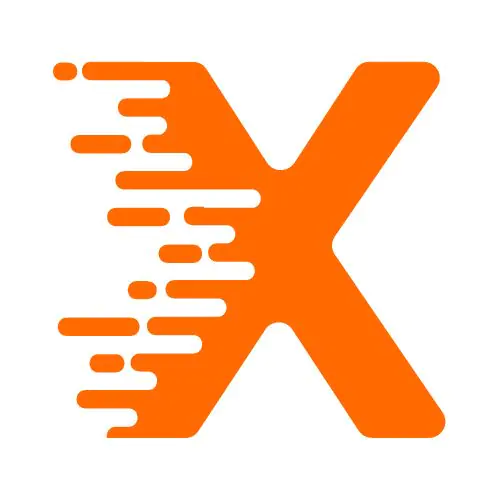A visually appealing Shopify store is crucial for attracting and retaining customers. Among the various design elements that contribute to a professional and clean look, the logo plays a pivotal role. It’s often the first thing visitors notice when they land on a site, and positioning it correctly can have a significant impact on the overall aesthetics and usability of your store. One common issue many store owners face is getting the logo to sit perfectly centered, which may seem like a minor detail but can affect the overall design and functionality.
If you’ve ever found yourself wondering why your Shopify logo isn’t aligned the way you want it, or if you’re looking to perfect your store’s layout for a polished, professional look, you’re in the right place. In this guide, we’ll explore how to center your logo on Shopify, why it matters, and practical steps you can take to make sure your store looks its best.
Table Of Contents
Why Centering Your Logo Matters
The placement of your logo is more than just an aesthetic choice; it impacts the way customers interact with your store. A centered logo tends to create a balanced, symmetrical design that is easy on the eyes. It draws attention to the brand, reinforcing recognition every time a customer lands on your page. Additionally, a well-placed logo can help establish trust and credibility, which are crucial for converting visitors into buyers.
But why center the logo specifically? Here are a few reasons:
- Visual Balance: Centering the logo creates a sense of equilibrium, which is pleasing to the eye.
- Brand Recognition: The logo is often the most prominent element of your store’s design. Placing it in the center ensures it stands out.
- Consistency: Many top brands center their logos on their websites, creating a sense of professionalism and consistency.
- Improved Navigation: A centered logo is easier to locate, improving the overall user experience.
Given how essential the logo is to your brand’s identity, making sure it’s properly centered is not only a good design practice but also a strategic decision for enhancing the user experience and boosting your store’s conversion rates.
Steps to Center Your Logo on Shopify
Centering your logo on Shopify is relatively simple, but it requires some knowledge of the platform’s theme editor and a basic understanding of CSS. Shopify themes can vary in structure, but most allow for customization through their theme editor. Here’s a step-by-step guide to centering your logo on Shopify:
1. Access the Shopify Theme Editor
To start, you’ll need to access your Shopify admin panel. Here’s how:
- Log into your Shopify account.
- From the Shopify dashboard, go to Online Store and then Themes.
- Choose the theme you are currently using, or pick a new one that you’d like to modify.
- Click on the Customize button to open the theme editor.
2. Adjust the Logo Alignment
Once you’re inside the theme editor, follow these steps to adjust the logo alignment:
- In the theme editor, find the Header section. This is typically where the logo is located.
- Look for an option that says Logo Alignment or something similar. Depending on your theme, this may be in the general settings or the header-specific settings.
- Select the option to center the logo. In many themes, you can choose between left, center, or right alignment.
3. Use Custom CSS (If Necessary)
If your theme doesn’t provide a simple way to center the logo through the theme editor, you can achieve this using custom CSS. Here’s how:
- In the theme editor, go to Online Store > Themes and click Actions > Edit Code.
- Find the Assets folder and click on theme.css or style.css (the name may vary depending on your theme).
- Scroll to the bottom of the CSS file and add the following code:
.site-header .logo {
display: block;
margin: 0 auto;
text-align: center;
}
This CSS code tells Shopify to display the logo as a block element (which allows for centering) and applies automatic margins to position it in the center of the page.
4. Preview and Save Changes
After making these adjustments, make sure to preview your changes before saving them. This step ensures that the logo appears correctly on both desktop and mobile versions of your site. If everything looks good, click Save to apply the changes.
How to Handle Different Logo Sizes
Logos come in various sizes, and one size may not fit all screens. While centering the logo is the goal, you also need to ensure that the logo doesn’t look too large or too small on different devices. Here’s how to handle this:
Adjust Logo Size for Mobile and Desktop
Shopify themes typically allow you to adjust the logo size for mobile and desktop devices separately. Here’s how to do that:
- In the theme editor, go to Header settings.
- Look for an option that says Logo Size. Some themes offer sliders to adjust the logo size for both mobile and desktop.
- If you don’t have a size slider, use custom CSS to adjust the size for different screen sizes. Here’s an example:
@media (min-width: 768px) {
.site-header .logo {
width: 250px; /* Adjust the width as needed */
}
}
/* Mobile logo */
@media (max-width: 767px) {
.site-header .logo {
width: 150px; /* Adjust for mobile screens */
}
}
This CSS code ensures that your logo will be appropriately sized on both desktop and mobile screens.
Consider Aspect Ratio
Make sure your logo maintains its original aspect ratio (width-to-height ratio) when resized. Most Shopify themes automatically adjust this, but if you’re using custom CSS, ensure the logo doesn’t become stretched or distorted.
Common Problems When Centering Logos
Even though centering a logo seems simple, there are a few common problems that store owners face during the process. Let’s look at some of them:
1. Logo Not Centering Properly
If your logo still isn’t centering correctly after following the steps above, it could be due to conflicting CSS or misalignment in other parts of the header. Here’s what you can do:
- Check for Conflicting Styles: Sometimes, other elements like the navigation menu or search bar might be affecting the header layout. Inspect the header section in the browser’s developer tools (right-click on the page and select Inspect) to identify conflicting styles.
- Add Custom CSS for the Header: If your header has multiple elements that affect the layout, you may need to adjust the padding and margins of the surrounding elements to ensure the logo stays centered.
2. Logo Overlaps with Navigation Menu
Another issue that can occur is logo overlap with the navigation menu, especially when the screen size is small. If this happens, try reducing the size of the logo or adjusting the spacing between the logo and the menu.
3. Mobile View Issues
Sometimes, the logo may appear centered on desktop but not on mobile. This is often due to responsive design issues. To fix this, use the media queries mentioned earlier to adjust the logo size and alignment for mobile devices.
Best Practices for Logo Design on Shopify
While centering your logo is important, it’s also essential to ensure that your logo design itself is effective. Here are some best practices:
1. Keep It Simple
A logo should be easily recognizable and memorable. Avoid cluttered designs with too much text or too many elements. A simple, clean logo ensures that customers can identify your brand quickly.
2. Ensure Scalability
Your logo should look good at all sizes. Whether it’s on a small mobile screen or a large desktop monitor, ensure your logo remains clear and legible.
3. Use Appropriate File Formats
Use vector file formats like SVG for your logo to ensure it scales properly without losing quality. This is especially important for high-resolution displays.
4. Test Across Devices
Always test your logo across different devices to ensure it looks great everywhere. A logo that appears well on desktop may look too large or too small on mobile if not appropriately adjusted.
Conclusion
Centering your logo on Shopify is an important step in creating a polished, professional store that engages visitors from the moment they land on your page. While Shopify’s theme editor offers an easy way to center your logo, knowing how to apply custom CSS can help you make more advanced adjustments if necessary. Remember to consider factors like logo size, aspect ratio, and mobile responsiveness to ensure your logo looks great on all devices.
By following these steps and best practices, you’ll create a more visually balanced and appealing store that enhances your brand identity and improves the user experience. Don’t overlook the small details – like a centered logo – that make a big difference in your store’s overall appearance and functionality.
FAQ Section
How do I center my logo in Shopify without coding?
Answer: To center your logo in Shopify, go to Online Store > Themes > Customize > Header settings. Look for Logo Alignment and select the Center option to automatically center your logo without needing to code.
Why is my logo not centered on Shopify?
Answer: If your logo isn’t centered, it could be due to conflicting CSS, theme settings, or unequal padding around the header elements. Check the theme’s settings and consider adding custom CSS to adjust the logo’s alignment.
How can I adjust the logo size for mobile on Shopify?
Answer: In Shopify’s theme editor, go to the Header section and look for Logo Size settings. Adjust the size for mobile and desktop separately, or use custom CSS to modify the logo’s size based on screen size using media queries.
What is the best logo size for Shopify?
Answer: The ideal logo size for Shopify depends on your theme, but typically, a width of 200–300px for desktop and 100–150px for mobile works well. Ensure it is scalable and doesn’t distort across devices.
How can I change my Shopify logo to a vector file?
Answer: To change your logo to a vector file, go to Online Store > Themes > Customize. In the Header settings, upload an SVG file instead of a PNG or JPG for a scalable, high-quality logo on all devices.
Can I center my Shopify logo using custom CSS?
Answer: Yes, you can use custom CSS to center your Shopify logo. Add the following CSS to your theme’s theme.css:
How do I fix a logo that overlaps the navigation menu?
Answer: To fix logo overlap, adjust the logo size or increase the padding between the logo and the navigation menu. Use custom CSS to modify the layout and ensure the logo doesn’t overlap on different screen sizes.
Does centering the logo affect my website’s speed on Shopify?
Answer: Centering the logo itself does not affect your website’s speed. However, large or unoptimized images can slow down your site. Use optimized file formats like SVG and ensure your logo file is appropriately sized for faster loading times.
More From Our Blog
How to change the product page tabs titles in WordPress