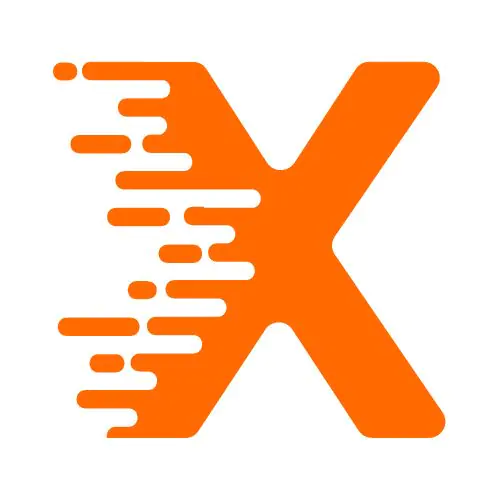Table Of Contents
Introduction
Encountering a “There has been a critical error on this website” message in WordPress can feel like a dead end – especially when it locks you out of the admin dashboard. This issue is more common than you’d think, and it often appears suddenly, without any obvious warning signs. Whether you just installed a new plugin, updated your theme, or changed a few lines of code, this message indicates that something went wrong at a deeper level of your site.
Imagine logging into your website to update a blog post or approve a comment, only to be met with a stark error page and no further details. It’s frustrating, especially if your business or blog depends on regular site access. But the good news is that this problem is usually fixable without needing to be a developer.
This guide walks you through multiple practical methods to regain access to your WordPress admin panel when facing a critical error warning. From enabling debug mode to checking plugin conflicts, you’ll learn step-by-step solutions even if you’re not highly technical. By the end, you’ll have a clear understanding of what causes this issue – and more importantly – how to resolve it and prevent it in the future.
What Causes the WordPress Critical Error?
A “critical error” usually results from one of the following:
- Plugin or theme conflict
- PHP errors (syntax or compatibility issues)
- Exhausted memory limit
- Corrupted core files
- Missing or invalid functions in code
- Database connection issues
Understanding the root cause helps narrow down your troubleshooting path. Let’s explore how to fix it and regain access.
Enable WordPress Debug Mode
What It Does
WordPress includes a built-in debug feature that reveals what’s breaking your site.
How to Enable It
- Connect to your website via FTP or File Manager in your hosting cPanel.
- Locate and open the wp-config.php file.
- Add or modify the following lines above the “That’s all, stop editing!” line:
define(‘WP_DEBUG’, true);
define(‘WP_DEBUG_LOG’, true);
define(‘WP_DEBUG_DISPLAY’, false);
- Save the file and reload your site. You won’t see errors on-screen, but they will log in /wp-content/debug.log.
Why It Helps
This file reveals the exact function, plugin, or theme file causing the issue. You can then target your fix accordingly, such as deactivating a specific plugin or reverting a theme update.
Deactivate Faulty Plugins via FTP
When to Use This
If the error started after installing or updating a plugin, this is a likely cause.
Steps:
- Access your site using FTP (via FileZilla or your hosting panel).
- Navigate to /wp-content/plugins/.
- Rename the folder of the suspected plugin (e.g., change seo-plugin to seo-plugin-disabled).
- Try accessing your admin dashboard.
What If You’re Unsure Which Plugin?
Rename the entire plugins folder to plugins_backup. If this resolves the issue, then it’s confirmed to be a plugin conflict. Rename the folder back and activate plugins one by one via admin dashboard to identify the culprit.
Switch to a Default Theme
When Themes Cause Errors
A recently updated or poorly coded theme can throw fatal errors.
How to Switch via FTP
- Go to /wp-content/themes/.
- Make sure a default theme like twentytwentyfour is installed.
- Rename your active theme folder to something like mytheme-old.
- WordPress will automatically fall back to the default theme.
- Try re-accessing the admin panel.
If this works, the issue lies within your theme’s functions or templates.
Increase PHP Memory Limit
Why It Matters
Some plugins or processes need more memory than allocated, which can crash your site.
How to Increase It
In wp-config.php, add:
define(‘WP_MEMORY_LIMIT’, ‘256M’);
Alternatively, contact your hosting provider to increase the limit from their end.
If increasing memory restores access, it means a heavy plugin or process was exceeding available resources.
Check for Corrupted Core Files
When to Try This
If none of the above methods work, some WordPress core files might be corrupted.
How to Fix
- Download a fresh copy of WordPress from wordpress.org.
- Extract it locally.
- Upload everything except the wp-content folder and wp-config.php file via FTP to your server.
- Overwrite when prompted.
This ensures all core files are intact without affecting your theme, plugins, or uploads.
Restore a Backup (Last Resort)
Why This Works
If you recently backed up your site (manually or through a plugin), restoring it may be the quickest fix.
Steps:
- Use your hosting panel or plugin interface (like UpdraftPlus, Jetpack, or BlogVault).
- Choose a backup just before the error occurred.
- Restore files and database.
This won’t fix the underlying cause but can buy time for deeper investigation.
Conclusion
A critical error in WordPress can be alarming, but it doesn’t mean your site is lost. Most of the time, the issue stems from a plugin, theme, or PHP configuration – all of which are fixable without advanced technical skills. By methodically enabling debug mode, isolating plugins, or restoring backups, you can regain access to your admin dashboard and get your site running smoothly again.
Knowing how to access your site during such downtime gives you an edge and reduces reliance on external developers. Regular backups, testing updates in staging environments, and maintaining clean code practices can prevent such disruptions in the future. The key takeaway? Stay calm, follow a logical troubleshooting process, and your site will be back on track.
Frequently Asked Questions (FAQs)
What does “There has been a critical error on this website” mean?
It means a fatal PHP error is preventing WordPress from loading properly, often due to plugin conflicts, theme errors, or memory issues.
How do I fix a WordPress critical error without logging into admin?
Use FTP or your hosting file manager to disable plugins, switch themes, or enable debug mode via wp-config.php.
Can I access wp-admin if my WordPress site has a critical error?
Usually, no. You must first resolve the error via FTP or cPanel before the wp-admin dashboard becomes accessible again.
How can I find out which plugin caused the critical error?
Enable debug mode in wp-config.php and check the /wp-content/debug.log file for plugin-related error messages.
What if I don’t know how to use FTP to fix WordPress errors?
Use your web hosting control panel’s File Manager tool, which functions like FTP, allowing you to edit or rename plugin and theme folders.
Will switching to a default theme remove my website content?
No. Your posts, pages, and media remain intact. Switching themes only affects layout and design, not core content.
How do I prevent WordPress critical errors in the future?
Keep regular backups, test updates on a staging site, and avoid installing unverified themes or plugins.
Is restoring a backup the only solution if I can’t find the issue?
It’s often the fastest fix when troubleshooting fails, especially if time-sensitive. Always restore a backup from just before the error occurred.
Read More Similar Posts
How Do You Place Tags on a WordPress Site?
How Do You Manually Overwrite the robots.txt File in WordPress?