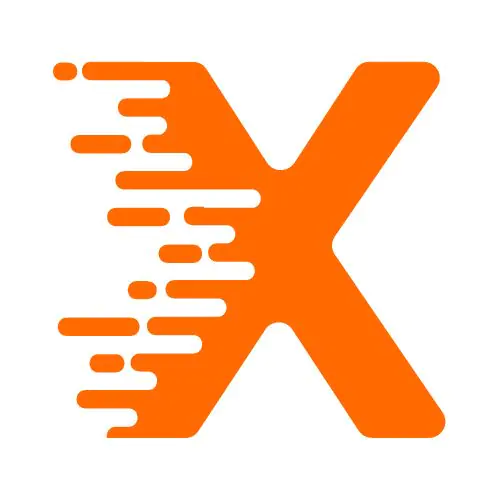WordPress is one of the most popular content management systems (CMS) for building websites and blogs. Whether you’re starting a personal blog or managing a business website, customizing your WordPress site to reflect your brand and personality is crucial. One of the simplest yet most impactful ways to personalize your website is by changing the fonts. Fonts don’t just affect the look of your site; they also play a role in readability and user experience.
Have you ever wondered how to make your WordPress site more engaging and visually appealing by changing the font style? Changing fonts in WordPress is easier than it sounds, and there are several ways to do it. In this guide, we’ll walk you through the various methods to change fonts in WordPress, whether you want to adjust the font for your headings, body text, or entire website.
Table Of Contents
Why Changing the Font Matters
Before diving into the step-by-step instructions, let’s talk about why changing fonts is essential for your website’s success. The right font can make your website look professional and consistent with your brand. Poor font choices, on the other hand, can harm the user experience and leave a negative impression. For instance, too many fonts or hard-to-read text can frustrate your visitors, while clean and legible fonts improve readability and make your site easier to navigate.
For example, imagine visiting a blog where the text is in a small, hard-to-read font. It would be an unpleasant experience, right? This is why selecting the right font is critical for engaging your visitors and ensuring they spend more time on your site.
How to Change Fonts in WordPress
There are several ways you can change fonts in WordPress. We’ll cover the most common methods, ranging from using the built-in Customizer to leveraging plugins or custom CSS. No matter your experience level, you’ll find a method that suits your needs.
1. Changing Fonts Using WordPress Customizer
The simplest way to change fonts on your WordPress site is through the built-in WordPress Customizer. This method doesn’t require you to write any code and can be done directly from your WordPress dashboard.
Here’s how you can change fonts using the Customizer:
Step-by-Step Instructions:
- Login to your WordPress dashboard.
- Navigate to Appearance > Customize from the left-hand menu.
- In the Customizer, look for the Typography or Fonts option. (Note: This might be located under different names depending on your theme.)
- Once inside the Typography settings, you’ll see options to change the fonts for various elements of your website, such as:
- Body text
- Headings (H1, H2, H3, etc.)
- Navigation menus
- Widgets
- Choose a font from the available list or, if your theme supports it, select Google Fonts for a wider selection.
- Adjust font size, weight, and line height to your liking.
- Click Publish to save the changes.
Many WordPress themes come with pre-configured font settings, which can be easily adjusted using the Customizer. The downside, however, is that the available fonts might be limited depending on your theme.
2. Using a WordPress Plugin for Font Customization
If you want more control over the fonts on your site, consider using a plugin. Plugins like Easy Google Fonts or WP Google Fonts offer a wide range of fonts from Google Fonts and allow you to customize fonts with greater flexibility.
How to Use the Easy Google Fonts Plugin:
- Install the Plugin:
- Go to Plugins > Add New in your WordPress dashboard.
- Search for Easy Google Fonts and click Install Now.
- After installation, click Activate.
- Configure the Plugin:
- Once activated, navigate to Appearance > Customize.
- You will see a new section titled Typography where you can choose different font options for various elements.
- Choose Your Fonts:
- Select the typography settings you want to adjust, such as font family, font size, and line height for your body text or headings.
- You can preview your font changes in real time and save them once you’re happy with the selection.
This plugin makes it easy to integrate Google Fonts into your WordPress site without needing any coding knowledge.
3. Customizing Fonts with Custom CSS
For users who are comfortable with code, adding custom CSS is one of the most powerful ways to change the font in WordPress. Custom CSS allows you to precisely target and customize font settings for specific elements on your site, giving you full control over your website’s typography.
Step-by-Step Instructions:
- Go to WordPress Dashboard:
- Login to your WordPress admin panel.
- Navigate to Customizer:
- Go to Appearance > Customize.
- Add Custom CSS:
- In the Customizer, open the Additional CSS section.
- Add your custom CSS code to change the font.
- Publish the Changes:
- After adding the custom CSS, click Publish to apply the changes.
With this method, you can target specific HTML elements like the body, headings, paragraphs, or even individual sections to change fonts as per your requirements.
4. Changing Fonts for Specific Pages or Posts
Sometimes, you may want to change the font for just one page or post on your WordPress site. This can be done using custom CSS or plugins like Elementor or WPBakery Page Builder.
Using Elementor to Change Fonts:
- Install and Activate Elementor:
- Install Elementor from the WordPress Plugin Directory.
- Edit Your Page:
- Open the page you want to edit in Elementor.
- Customize Fonts:
- In the Elementor editor, select the widget (heading, paragraph, etc.) you want to change.
- Under the Style tab, you’ll find typography settings where you can select the font family, size, weight, and more.
By using Elementor or similar page builders, you can make fine-grained typography changes to specific pages without affecting the rest of your site.
5. Font Management Using Child Themes
If you are comfortable with more advanced customization, using a child theme is a great way to make permanent changes to the font across your WordPress site without risking the loss of your changes during theme updates. A child theme allows you to override your parent theme’s default styles.
Steps to Create and Customize Fonts with a Child Theme:
- Create a Child Theme:
- If you don’t already have a child theme, you can create one or use a plugin like Child Theme Configurator to generate one for you.
- Add Custom CSS:
- Inside the child theme, add custom CSS in the style.css file to modify fonts across your site.
- Activate the Child Theme:
- Go to Appearance > Themes and activate your child theme.
Once your child theme is active, you can edit the style.css file to change fonts as needed. This method ensures that your font changes are preserved even when the parent theme is updated.
Conclusion
Changing fonts in WordPress can seem daunting at first, but as we’ve seen, there are many ways to modify your website’s typography. Whether you’re using the built-in Customizer, a plugin, custom CSS, or a page builder like Elementor, you have plenty of options to tailor your website’s font style to match your brand’s personality.
Don’t forget, the right font can improve your website’s readability and user experience, making it easier for visitors to engage with your content. By following the steps in this guide, you’ll be able to change fonts on your WordPress site and create a visually appealing and professional web experience for your users.
FAQ Section
How do I change the font in WordPress without using a plugin?
Answer: You can change the font in WordPress through the Customizer. Go to Appearance > Customize > Typography and adjust font settings for body text, headings, and other elements. Save your changes by clicking Publish.
What is the easiest way to change fonts in WordPress?
Answer: The easiest way is through the WordPress Customizer. Navigate to Appearance > Customize, find the typography options, and choose your desired font from the available list or Google Fonts.
Can I change fonts for specific pages in WordPress?
Answer: Yes, you can change fonts for specific pages using page builders like Elementor. Select the text element you want to edit, go to the Style tab, and modify the font settings.
How do I add Google Fonts to my WordPress site?
Answer: To add Google Fonts, use a plugin like Easy Google Fonts. After installing and activating the plugin, go to Appearance > Customize and select the fonts you want from the Google Fonts library.
Can I change fonts in WordPress using CSS?
Answer: Yes, you can use custom CSS to change fonts. Navigate to Appearance > Customize > Additional CSS and enter CSS code like font-family: ‘FontName’; to modify fonts on specific elements.
How can I change fonts in WordPress with a child theme?
Answer: Create a child theme, then edit the style.css file to add custom font settings. Once activated, the child theme ensures your font changes remain even after parent theme updates.
Why can’t I change fonts in WordPress?
Answer: If you can’t change fonts, ensure your theme supports font customization, or check if a plugin is causing a conflict. Consider using custom CSS or a plugin like Easy Google Fonts for more flexibility.
How do I change fonts in WordPress without coding?
Answer: Use the WordPress Customizer or a plugin like Easy Google Fonts. These methods allow you to change fonts without writing any code, offering a simple, user-friendly interface for font adjustments.
More From Our Blog
Effective keyword research techniques for improved organic SEO traffic