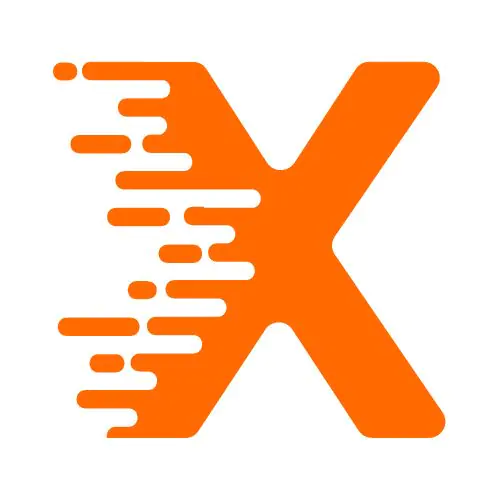WordPress is one of the most popular content management systems (CMS) globally, used by millions to run blogs, business websites, eCommerce stores, and more. One of the features that make WordPress powerful is its ability to archive posts and organize them based on different criteria such as date, category, and tag.
Accessing archive pages in WordPress is essential for improving website navigation and making content easier to find for users and search engines alike. In this article, we’ll dive into the importance of archive pages in WordPress and show you how to access and optimize them for a better user experience and SEO performance.
Table Of Contents
Introduction
If you’ve ever struggled to find a particular blog post or piece of content on a website, you understand the importance of a well-organized archive system. Imagine visiting a website that has hundreds or even thousands of blog posts, yet you can’t find an easy way to browse through them. This is where archive pages come in. Archive pages in WordPress group content by specific time periods (such as months and years), categories, or tags, which allows users to easily navigate through large amounts of content.
For website owners, having archive pages that are accessible and well-organized is not just about making navigation easy. It’s about improving the overall user experience, boosting SEO rankings, and keeping visitors engaged longer. Whether you’re running a blog, an online store, or any content-driven website, proper access to archive pages can enhance user engagement and reduce bounce rates.
Understanding Archive Pages in WordPress
Before we dive into how to access archive pages, let’s first understand what they are. WordPress generates archive pages automatically for your content based on different factors. By default, it creates archives based on:
- Date: Monthly and yearly archives.
- Category: Archives for specific categories such as “News,” “Tips,” or “Tutorials.”
- Tag: Archives for tags that describe the content, such as “SEO,” “WordPress,” or “Marketing.”
- Author: Archives based on the content created by specific authors.
These archives are not just useful for visitors; they also help search engines crawl and index your content effectively. As WordPress automatically generates these archive pages, you can focus on making them more accessible and user-friendly.
How to Access Archive Pages in WordPress
Now that you know what archive pages are, let’s discuss how you can access them on your website. Accessing archive pages in WordPress is simple, and there are several ways to do it.
1. Accessing Date-Based Archives
By default, WordPress creates archive pages based on time periods, such as monthly or yearly archives. You can access these archives by simply navigating to the URL structure that WordPress generates for you.
- Yearly Archive: https://yoursite.com/2025/
- Monthly Archive: https://yoursite.com/2025/04/
To access a specific archive page, replace the year and month with the ones you want to view. For example, to view all posts from April 2025, you would use the URL https://yoursite.com/2025/04/. You can add these archive links to your website’s menu or sidebar for quick access.
2. Accessing Category Archives
If you want to organize your posts into categories, you can create archive pages that display posts from a specific category. For example, if you have a blog with content on various topics like “SEO,” “WordPress,” and “Marketing,” you can create an archive page that lists all posts within a specific category.
To access category archives, use a URL structure like:
- Category Archive: https://yoursite.com/category/seo/
This will take you to a page that displays all posts categorized under “SEO.” Similarly, you can create archive pages for any category on your site by using the relevant URL structure.
3. Accessing Tag Archives
Tags are another way to organize content on your WordPress site. Tags help you describe the content in more detail, so visitors can find related posts. For instance, if you write about SEO, WordPress, and digital marketing, you might tag posts with keywords like “keyword research,” “on-page SEO,” and “SEO tools.”
To access tag-based archives, use the following URL structure:
- Tag Archive: https://yoursite.com/tag/seo/
By using this structure, visitors can quickly find posts related to a particular tag. You can add tag archives to your site’s menu or sidebar for easy access to relevant content.
4. Accessing Author Archives
If your website has multiple contributors, you may want to organize content by author. This makes it easy for visitors to find posts from a specific author. WordPress automatically generates archive pages for each author, allowing you to access their individual posts.
The URL for an author archive looks like this:
- Author Archive: https://yoursite.com/author/johndoe/
This will display all posts written by the author named John Doe. You can add these author archives to your site if you want to give users a way to browse content from particular authors.
5. Using Widgets and Menus for Easy Navigation
One of the easiest ways to provide access to archive pages is by using WordPress widgets and navigation menus. You can add category, tag, or date-based archives to the sidebar, footer, or header of your website.
Adding Archive Links Using Widgets
To add archive links to your sidebar or footer, follow these steps:
- Go to your WordPress Dashboard.
- Navigate to Appearance > Widgets.
- Add the “Archives” widget to a widget area such as the Sidebar or Footer.
- Customize the widget settings to display monthly or yearly archives.
- Save your changes.
Adding Archive Links Using Menus
To add archive links to your main navigation menu:
- Go to Appearance > Menus in your WordPress Dashboard.
- Add a custom link to your menu, using the URL structure for category, tag, or date archives.
- Save your menu.
With these options, you can create an intuitive way for visitors to browse through your content quickly.
Optimizing Archive Pages for User Experience and SEO
Simply accessing archive pages isn’t enough—you need to optimize them to ensure a smooth user experience and improved SEO performance. Here are some best practices to follow when optimizing archive pages in WordPress:
1. Improve Navigation with Pagination
If you have a large number of posts in your archive pages, pagination becomes crucial for easy navigation. WordPress automatically paginates archive pages, but you can customize it to improve the experience.
- Modify Pagination Settings: Go to Settings > Reading in your WordPress dashboard to adjust the number of posts displayed per page.
- Add Pagination Links: You can customize pagination links using plugins or by editing your theme’s template files.
2. Add Descriptive Titles and Meta Descriptions
Search engines often display archive pages in search results, so it’s essential to make them SEO-friendly. Using plugins like Yoast SEO or Rank Math can help you easily add custom titles and meta descriptions to your archive pages.
- Title Optimization: Include relevant keywords for the archive type, such as “SEO Blog Archive,” “Marketing Articles,” or “2025 Blog Posts.”
- Meta Descriptions: Craft engaging meta descriptions that summarize the content within the archive.
3. Use the Right Archive Layout
Consider using grid or list layouts for your archive pages. Grid layouts are visually appealing and can help showcase multiple posts in a compact space, while list layouts are easier to navigate for readers looking for specific content.
4. Prevent Duplicate Content
WordPress archives can sometimes create duplicate content issues, especially if you have multiple ways to access the same posts (such as through categories and tags). To avoid this, use canonical URLs or noindex tags on certain archive pages that may not add value for search engines.
Conclusion
Accessing archive pages in WordPress is an easy and effective way to enhance the navigation and structure of your website. By utilizing categories, tags, date-based archives, and author pages, you can help users find relevant content quickly, improve engagement, and boost your SEO performance. However, it’s not just about creating these pages; optimizing them for a better user experience and search engine visibility is equally important.
By taking the time to set up archive pages properly, you’ll ensure that visitors have a seamless way to explore your content, while also helping search engines index and rank your site more effectively. Ultimately, a well-organized archive system will keep users coming back for more and help your website thrive.
FAQ Section
How do I access date-based archive pages in WordPress?
Answer: To access date-based archive pages, use the URL structure https://yoursite.com/yyyy/mm/. Replace yyyy with the year and mm with the month you want to view, such as https://yoursite.com/2025/04/ for April 2025.
What is a category archive page in WordPress?
Answer: A category archive page displays posts from a specific category. To access it, use the URL https://yoursite.com/category/category-name/, replacing category-name with your desired category, like https://yoursite.com/category/seo/.
How can I view tag-based archive pages in WordPress?
Answer: Tag-based archive pages show posts associated with specific tags. Access these pages with the URL structure https://yoursite.com/tag/tag-name/, replacing tag-name with the desired tag, like https://yoursite.com/tag/seo/.
How do I access an author archive in WordPress?
Answer: Author archive pages list all posts by a specific author. To view an author archive, use the URL structure https://yoursite.com/author/author-name/, replacing author-name with the author’s username, such as https://yoursite.com/author/johndoe/.
Can I add archive pages to my WordPress menu?
Answer: Yes, you can add archive pages to your WordPress menu by navigating to Appearance > Menus, then adding custom links for category, tag, date, or author archives, and saving the menu changes.
How do I paginate archive pages in WordPress?
Answer: WordPress automatically paginates archive pages when there are too many posts to display on one page. You can adjust the number of posts per page in Settings > Reading to optimize pagination for your site.
Are archive pages important for SEO?
Answer: Yes, archive pages are important for SEO as they help organize content, making it easier for search engines to crawl and index posts. Properly optimized archive pages can improve your site’s visibility and search engine rankings.
How do I prevent duplicate content on archive pages in WordPress?
Answer: To prevent duplicate content, use canonical URLs or add noindex tags to certain archive pages. You can do this with SEO plugins like Yoast SEO or Rank Math, which help manage indexation of archive content.
More From Our Blog
Are 50 plugins too much for WordPress eShop
What is the latest version of WordPress