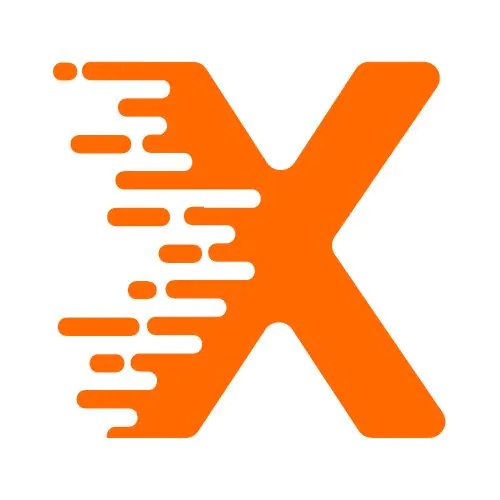Table Of Contents
Introduction
Managing a WordPress site involves many moving parts, from content creation to site structure and SEO optimization. One aspect that often goes unnoticed is the use of XML files. These files play a critical role in streamlining content imports, transferring settings, managing backups, and improving your site’s overall organization.
Imagine you’ve spent months building a site, and now you want to migrate it to another WordPress installation or restore a backup. Manually recreating every post, image, and setting would be a nightmare. This is where .XML files come into play. Whether you’re migrating content from an old blog, restoring data after a technical hiccup, or simply backing up your current work, knowing how to properly use XML files can save hours of frustration.
This guide walks you through what XML files are in the context of WordPress, when and why you might need them, and most importantly, how to add them effectively for better site management.
Understanding XML Files in WordPress
What is an XML File?
An XML (eXtensible Markup Language) file is a plain text format that stores data in a structured way. In WordPress, it typically contains a site’s content – like posts, pages, categories, tags, and even media files metadata.
XML files used in WordPress are most commonly associated with the WordPress Import and Export tools. For example, when exporting your content from one WordPress site, the file generated is an XML file. This same file can be used to import content into another WordPress site.
Why Use XML Files in WordPress?
- Content Migration: Move posts, pages, and other content types from one site to another.
- Backup and Restore: Keep a backup of your site’s content without relying on plugins.
- Bulk Content Upload: Import a large amount of content quickly.
- Transfer Site Settings: Some plugins and themes use XML to save and restore configurations.
Preparing Your .XML File
Before uploading an XML file to WordPress, it’s essential to understand what data it contains. If you’re generating the file yourself, ensure it follows the correct structure. However, in most cases, WordPress or plugins create the XML file for you.
Exporting from WordPress
- Log in to your WordPress dashboard.
- Navigate to Tools > Export.
- Choose the content you want to export: posts, pages, custom post types, etc.
- Click Download Export File.
This generates an XML file that can be stored on your computer and imported into another WordPress site later.
Editing XML Files Safely
If you’re tempted to edit the XML file before importing, proceed with caution. Mistakes in syntax can lead to failed imports. Use a code editor like VS Code or Notepad++, and ensure the file remains properly formatted.
How to Add an XML File to WordPress
Step-by-Step Guide to Importing XML Content
- Install the WordPress Importer Plugin
- Go to Tools > Import.
- Click on Install Now under the WordPress option.
- After installation, click Run Importer.
- Upload Your XML File
- Click Choose File and select your XML file.
- Click Upload file and import.
- Assign Authors and Import Attachments
- You can assign posts to an existing author or create a new one.
- Check the box to download and import file attachments (media).
- Finalize the Import
- WordPress will process the XML file. If everything is correct, you’ll see a success message.
- Review your content under Posts, Pages, or wherever relevant.
Common Issues During Import
- Timeouts or Incomplete Uploads: Large XML files may fail if your server’s upload limit is low. Increase PHP upload size or split the file.
- Missing Images: Sometimes media files aren’t imported. You might need to manually upload them to the media library or use plugins like “Import External Images”.
- Formatting Issues: If the original file has formatting that conflicts with your theme, you’ll need to tweak the content post-import.
Advanced Use Cases for XML in WordPress
SEO Management with XML Sitemaps
While this article focuses on content XML files, it’s worth noting the importance of XML sitemaps. These are different but equally vital for site management, especially for SEO. Google uses sitemaps to crawl your website more effectively.
You can generate an XML sitemap using plugins like Rank Math or Yoast SEO. Once created, submit it to Google Search Console to help search engines index your content efficiently.
Theme and Plugin Settings via XML
Certain themes and plugins allow you to import demo content or configuration settings using XML files. This is helpful when setting up a site to look like a demo or replicating a specific configuration across multiple sites.
Example:
- Importing a demo layout from Elementor or WPBakery.
- Restoring plugin configurations for SEO settings.
Check the documentation of your theme or plugin for specific XML import instructions.
Managing XML Imports on Large Sites
If you run a large website or manage multiple sites, dealing with XML files can become more complex. Here are some tips to make it manageable:
- Split the XML Files: Use tools like WXR File Splitter to break large XML files into smaller chunks.
- Use Staging Environments: Before importing to your live site, test the XML import on a staging site.
- Automate Backups: Use plugins that generate XML backups automatically on a schedule.
- Track Changes: Keep a log of imported content and settings for audit purposes.
Tools and Plugins That Help
While WordPress provides basic tools for XML import/export, several third-party plugins can make the process smoother:
- All-in-One WP Migration: Allows for full-site export/import, not just content.
- WP All Import: Offers powerful options for importing XML and CSV files.
- Duplicator: Great for moving entire WordPress sites, including themes and plugins.
- UpdraftPlus: Enables scheduled backups including XML content.
Choose a tool based on your specific needs – whether it’s simple content transfer or full-site migration.
Conclusion
Adding an XML file to WordPress might seem like a technical task, but it’s an essential skill for anyone managing a site. Whether you’re migrating, restoring, or backing up content, XML files offer a structured and reliable method to handle data.
Understanding how to generate, interpret, and import these files can save you time, preserve your content, and provide peace of mind. Rather than manually recreating your work, a simple XML file can bring your site back to life or help you move forward with new projects.
Start using XML files as part of your WordPress management toolkit, and you’ll find yourself with a more organized, efficient, and resilient website setup.
FAQs
What is a WordPress XML file used for?
A WordPress XML file is used to export or import site content, such as posts, pages, and media metadata. It helps in migrating content between WordPress sites or backing up specific data.
How do I import an XML file into WordPress?
To import an XML file, go to Tools > Import, install the WordPress Importer, upload the file, assign authors, and choose whether to import media attachments. Finish by clicking the import button.
Can I edit a WordPress XML file before importing?
Yes, you can edit a WordPress XML file, but it requires caution. Use a code editor and ensure proper syntax is maintained to avoid file corruption or failed imports.
Why won’t my XML file upload to WordPress?
If your XML file won’t upload, it may be due to file size limits, server timeout settings, or incorrect formatting. Increase the upload limit or split the file if needed.
How do I fix missing images after XML import?
Missing images after import often result from media not being downloaded. Recheck the import settings or use plugins like “Import External Images” to retrieve them manually.
Can I use XML to import plugin or theme settings?
Some plugins and themes support XML-based import for settings or demo content. Check their documentation for specific import instructions and use the provided XML files.
What’s the difference between an XML file and a sitemap in WordPress?
An XML file contains actual site content, while an XML sitemap helps search engines discover pages. Sitemaps are created by SEO plugins and submitted to search engines.
How can I split a large XML file for WordPress import?
Use tools like WXR File Splitter to break a large XML file into smaller parts. This prevents server timeouts and makes the import process smoother, especially on shared hosting.
More From Our Blog
How to Use Keywords in WordPress to Improve Ranking
Is DeepSeek Better Than ChatGPT?