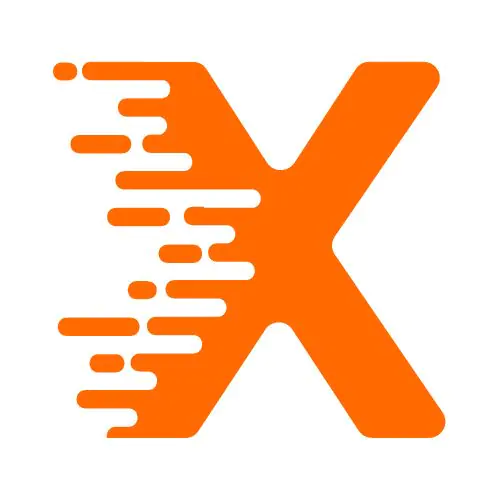In today’s digital environment, web design plays a critical role in user experience. One often-overlooked aspect of web design is audio. While audio can enhance user interaction, it can also become a source of frustration when it starts automatically or plays indefinitely without control.
Many WordPress websites, especially those used for podcasts, e-learning, or media sites, rely on audio to provide content. However, allowing users to manage their audio experience is crucial in keeping them engaged and not overwhelmed.
This article discusses how you can effectively limit audio plays on your WordPress site, offering better control for your users. We’ll dive into practical strategies to manage audio content, control autoplay behavior, and provide users with simple options for pausing, skipping, or stopping the audio when necessary.
By the end of this guide, you’ll have actionable insights on how to improve your WordPress website’s audio functionality and ensure a better user experience for all.
Table Of Contents
Why Limiting Audio Plays is Important for User Experience
Audio plays a crucial role in many websites. Whether you’re hosting a podcast, an educational site, or even a media blog, audio can help deliver content in an engaging way. However, without the right controls in place, audio can become more of a nuisance than a benefit. Here are a few reasons why limiting audio plays is important:
- Autoplay Frustration: Websites that play audio automatically upon loading can be frustrating for users, especially if they’re not prepared for it. This can lead to users quickly navigating away from the site.
- Lack of Control: Without clear audio control options, users may find themselves trapped in an audio loop, unable to pause or stop it. This lack of control can make the website feel unprofessional or uninviting.
- Data Usage Concerns: For users on mobile devices or with limited bandwidth, autoplaying audio can consume unnecessary data, leading to frustration or even potential data overages.
- Disrupting User Tasks: Users often visit websites for specific tasks, such as reading an article or browsing. Unexpected audio can disrupt their flow, making it difficult for them to focus on what they originally came for.
By implementing audio controls and limiting audio plays, you can create a more user-friendly environment that keeps visitors on your site longer and increases their engagement.
How to Limit Audio Plays in WordPress
Managing audio plays in WordPress is simple, especially with the right plugins and customization options. Here’s how to go about it:
1. Disable Autoplay for Audio Files
Autoplay is one of the most frustrating features of audio files on websites. Many WordPress themes and plugins enable autoplay by default, but it can be disabled with a few adjustments.
Disabling Autoplay in WordPress Audio Blocks
If you’re using the default WordPress audio block to embed your audio files, autoplay can be easily turned off. When you add an audio block to your post or page, make sure the Autoplay option is turned off in the settings. This will ensure that users have the option to press play when they want to listen to the audio.
Using a Plugin to Control Autoplay
There are plugins like Simple Audio Player and Audio Igniter that allow you to manage audio settings more effectively. With these plugins, you can set up a playlist, disable autoplay, and even provide users with advanced controls like pause, play, skip, and volume adjustments.
For instance, the MP3 Music Player for WordPress plugin offers several customization options, including the ability to disable autoplay, adjust the default volume, and more. This plugin is ideal for podcast sites, music streaming, and any site that relies heavily on audio.
2. Provide Easy Audio Controls for Users
Users appreciate when they have full control over their audio experience. Simple play, pause, and volume controls can make a significant difference in user satisfaction.
Using WordPress Audio Player Plugins
Many WordPress plugins provide custom audio players that offer full control over playback. A few popular options include:
- Compact WP Audio Player: This plugin allows users to play audio directly on your site, without the need for third-party services. It offers a simple interface with basic controls.
- Blubrry PowerPress Podcasting Plugin: If you run a podcast, this plugin is an excellent choice. It not only allows users to play audio but also includes download options and compatibility with popular podcast directories.
These plugins give users the ability to control how and when they want to listen to your content, which can enhance their overall experience on your site.
3. Limit Audio Play to Specific Areas or Pages
If your site hosts a lot of audio content, it’s crucial to ensure that audio doesn’t start playing on every page load. For example, if you only want audio to be available on specific pages (like a podcast page or a music library), you can limit the audio player’s presence to these sections of your site.
Customizing Audio Play Using Shortcodes
WordPress allows the use of shortcodes to embed audio players into posts and pages. This can be helpful if you only want to show audio on certain sections of your site. For instance, you might have a podcast section, but you don’t want audio playing in other sections of the site like the blog or homepage.
By adding the shortcode only to specific posts or pages, you can ensure that users won’t encounter audio they don’t want to hear. This method is simple and effective, especially for users who don’t want to deal with complex plugin setups.
Using Conditional Logic to Control Audio Display
For more advanced users, custom code can be added to WordPress themes to limit the display of audio files. Using conditional logic, you can define rules to show the audio player only under specific circumstances (e.g., only on pages with audio content). This gives you full control over when and where your audio content plays.
4. Set Limits on Audio Length
Another way to improve user experience is by limiting the length of audio that plays at once. For example, you might want to restrict certain audio files to a set time limit (e.g., 5 minutes) before they stop automatically. This approach works well for audio files like news clips, podcasts, or instructional audio.
Using a Plugin to Control Audio Length
Plugins such as Simple Podcast Press allow you to manage how long audio clips can play. You can set the time limit for playback and add additional features like automatically stopping the audio after a set period.
Additionally, many podcasting plugins allow you to offer skip buttons, so users can easily jump ahead or back without having to listen to the entire track.
5. Use Visual or Audio Feedback for User Control
Sometimes, it’s important to give users visual or audio feedback when they take certain actions, like pausing or skipping audio. This can be as simple as a visual indicator showing the current time of the audio or adding a sound effect when the audio pauses.
Visual Indicators
Custom audio players often include features like progress bars, volume sliders, and timers. These features let users see where they are in the audio file and help them track how much content remains. Visual cues provide an excellent way to increase engagement with your audio content.
Adding Sound Effects for Interaction
In addition to visual controls, sound effects like “click” or “stop” sounds can improve user interaction. These small audio cues reassure the user that their input (e.g., pausing or skipping) has been registered.
Best Practices for Controlling Audio in WordPress
To ensure that users have the best experience, here are a few best practices to follow when controlling audio plays on your WordPress site:
- Test Across Devices: Ensure that audio controls work seamlessly on both desktop and mobile devices.
- Keep It Simple: Don’t overwhelm users with too many options. Basic play, pause, volume control, and skip buttons are usually sufficient.
- Avoid Overuse of Audio: Limit audio to content that benefits from it, such as podcasts, tutorials, or music.
- Provide Clear Options: Make sure users know how to control the audio. Clear buttons and intuitive controls will help users navigate without confusion.
- Monitor User Feedback: Keep track of how your audience interacts with the audio and adjust settings based on their feedback.
Conclusion
Limiting audio plays in WordPress is an essential step to improving user experience. By allowing users to control their audio, you avoid the frustration of autoplay and offer a more tailored browsing experience. Whether you are running a blog, podcast, or e-learning platform, it’s crucial to give users the ability to play, pause, skip, or stop audio at their convenience.
By disabling autoplay, using customizable audio players, limiting audio to specific areas, setting audio time limits, and providing clear visual feedback, you can ensure that your users enjoy a seamless audio experience. Proper audio control is not just about functionality – it’s about creating a better experience for your audience, keeping them engaged, and respecting their preferences.
FAQs
1. How do I disable autoplay for audio in WordPress?
Answer: To disable autoplay, ensure that the autoplay option is turned off when adding audio blocks or use a plugin like Simple Audio Player to manage autoplay settings on your site.
2. What plugins can help control audio playback in WordPress?
Answer: Plugins like Simple Podcast Press, MP3 Music Player for WordPress, and Blubrry PowerPress Podcasting Plugin offer controls for autoplay, volume, and playback management, giving users the ability to play or pause audio manually.
3. How can I provide users with audio control options in WordPress?
Answer: Use plugins such as Compact WP Audio Player or Audio Igniter to add clear controls like play, pause, volume sliders, and skip buttons, allowing users full control over the audio experience.
4. Can I limit audio plays to specific pages in WordPress?
Answer: Yes, by using shortcodes or custom theme code, you can limit the display of audio files to specific posts or pages, ensuring that audio only plays where it’s relevant.
5. How can I set time limits for audio files in WordPress?
Answer: Plugins like Simple Podcast Press allow you to set playback time limits, automatically stopping audio after a specified duration, ideal for short clips like news updates or tutorials.
6. Why should I avoid autoplay on my WordPress site?
Answer: Autoplay can frustrate users by playing audio unexpectedly, consuming data, and disrupting user tasks. Disabling autoplay provides better control, leading to a more pleasant browsing experience.
7. How do I add audio players to my WordPress posts?
Answer: Use WordPress’s built-in audio block or plugins like MP3 Music Player for WordPress to easily embed audio players in posts, giving users control over playback without third-party services.
8. Can I customize the audio player in WordPress for my site’s theme?
Answer: Yes, you can customize the appearance of the audio player using CSS or select from various plugins like Audio Igniter, which offer customization options for style and functionality.
More From Our Blog
How to make a responsive table WordPress