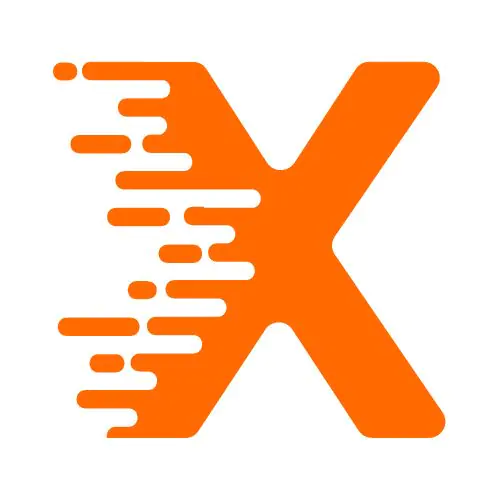In the current online environment, ensuring that your website is accessible and user-friendly across all devices is more important than ever. With mobile browsing becoming the dominant way people access websites, having content that adapts seamlessly to various screen sizes is essential. One of the elements often overlooked in this context is the humble table.
Tables are useful for presenting data in a clear, organized way, but when they aren’t responsive, they can create frustrating user experiences. Users may have to zoom in, scroll horizontally, or even miss critical information.
Responsive web design solves this issue by allowing content to adjust based on the screen size. In this article, we’ll explore how to create a responsive table in WordPress so your content is both accessible and well-organized, whether viewed on a phone, tablet, or desktop.
Table Of Contents
Why Do Responsive Tables Matter?
Before delving into the process, it’s helpful to understand why responsive tables are essential. Imagine you’re browsing a website on your phone and try to check out a pricing table. If the table isn’t responsive, it may stretch beyond the screen, requiring you to zoom in to read the text, or worse, causing you to scroll horizontally, which is inconvenient.
In contrast, a responsive table adjusts to fit the screen size, ensuring that users can access all the information without having to scroll horizontally. This is crucial for providing a smooth, frustration-free user experience, especially for visitors using smaller mobile devices. Moreover, a well-designed responsive table contributes to better search engine rankings. Google, for example, prioritizes websites that offer a positive user experience, particularly on mobile devices.
Methods to Create Responsive Tables in WordPress
WordPress offers several ways to create responsive tables, depending on your preference for simplicity, flexibility, and customization. We will cover multiple methods, each suitable for different levels of expertise.
1. Using the Built-In WordPress Block Editor
For users who want a simple, no-fuss approach, the WordPress block editor (also known as Gutenberg) includes a built-in table block. While it offers a quick way to create a table, it doesn’t have built-in responsiveness features. However, you can make the table responsive by adding some custom styles.
To create a table with the block editor:
- Open the post or page editor in WordPress.
- Click on the plus (+) sign to add a new block.
- Search for and select the “Table” block.
- Choose the number of rows and columns you want for the table.
- Enter your data into the table.
This method is straightforward but lacks responsive design out of the box. To make it responsive, you would typically need to add custom CSS, or you could use a plugin that simplifies the process (as we’ll discuss in the next section).
2. Using a Plugin for Enhanced Functionality
For those who want a more automated solution, plugins like TablePress make it easy to create responsive tables without the need for custom coding. TablePress allows you to design tables within the WordPress dashboard and includes various options for customizing the appearance and functionality.
Here’s how you can use TablePress to create a responsive table:
- Install and activate the TablePress plugin from the WordPress plugin repository.
- Go to the TablePress section in the WordPress dashboard and click on “Add New Table.”
- Define the number of rows and columns.
- Input your data into the table editor.
To make your table responsive with TablePress, you can add a simple setting that automatically makes the table horizontally scrollable on smaller devices. This ensures that users can scroll through the table horizontally if necessary, without the table breaking the layout or forcing users to zoom in.
3. Using HTML for Full Customization
For users comfortable with HTML, manually coding a responsive table offers the highest degree of control. While this requires more effort, it allows you to fine-tune the table’s appearance and functionality for your specific needs.
With HTML, you can wrap your table in a container and apply custom styles to make it scrollable on smaller screens. This approach lets you ensure that the table fits seamlessly into your site’s overall design and adapts perfectly to mobile devices.
If you’re using this method, you can control elements like padding, margins, borders, and even adjust the visibility of certain columns depending on the screen size. This level of customization might take more time, but it results in a more polished and tailored table.
4. Testing and Optimizing for Different Devices
Once you’ve created your table, the next crucial step is testing it across various devices and screen sizes. Testing ensures that the table behaves as expected on mobile phones, tablets, and desktops. While WordPress and plugins like TablePress handle much of the responsiveness for you, it’s still important to confirm that the table looks good on all devices.
You can use tools like Google Chrome’s Developer Tools to simulate different screen sizes. This will allow you to see how your table adjusts to different devices. If any issues arise, such as text being too small or columns overlapping, you can make further adjustments to the design or the CSS code.
5. Best Practices for Designing Responsive Tables
When designing a responsive table, there are a few best practices that can help make sure it remains readable and functional across all devices:
- Keep it Simple: Avoid making your tables too complex. While tables can display a lot of data, having too many rows and columns can make them difficult to read, especially on mobile devices. If your table contains a lot of data, consider breaking it into smaller sections or using interactive features like sorting or filtering.
- Prioritize Readability: Ensure the font size is large enough for easy reading on smaller screens. Make sure there is enough padding between the text and the table’s borders, so the content doesn’t appear cramped.
- Consider Alternative Formats: If a table contains too much data for small screens, consider using collapsible sections or even turning the table into a series of cards or lists that can adapt better to mobile devices.
- Test on Real Devices: While developer tools are useful, testing on actual devices will give you the most accurate representation of how your table will look for your users. Try viewing your table on multiple phones and tablets to make sure it’s functioning as expected.
Conclusion
Creating a responsive table in WordPress is essential for providing an excellent user experience, particularly for mobile users. Whether you use the built-in block editor, a plugin like TablePress, or custom HTML, the goal is the same: ensure that your table adapts to various screen sizes and remains readable without requiring users to zoom in or scroll horizontally.
By using the methods outlined in this article, you can create tables that are easy to read and interact with, no matter what device your audience is using. The key takeaway is that responsiveness should be a priority in your website’s design, as it directly impacts user experience and can also improve SEO. Don’t overlook the importance of optimizing tables – small adjustments can make a big difference in how your visitors interact with your content.
FAQ Section
How do I create a responsive table in WordPress?
Answer: To create a responsive table in WordPress, you can use the built-in block editor or a plugin like TablePress. For responsiveness, you may need to add custom CSS or enable horizontal scrolling for smaller screens.
What is a responsive table in WordPress?
Answer: A responsive table in WordPress automatically adjusts its layout based on the device’s screen size. It ensures that users can view and interact with table data comfortably on mobile, tablet, and desktop screens.
How can I make a table responsive without using plugins?
Answer: You can make a table responsive by adding custom CSS. Apply styles to ensure the table becomes scrollable on smaller screens, preventing layout issues and maintaining readability on mobile devices.
What is TablePress in WordPress?
Answer: TablePress is a popular plugin for creating tables in WordPress. It allows you to build, manage, and embed tables easily. The plugin also supports features like sorting, pagination, and responsiveness on mobile devices.
Why are responsive tables important for mobile users?
Answer: Responsive tables are crucial because they ensure that data remains legible and accessible without the need to zoom in or scroll horizontally, improving the user experience on mobile devices and boosting engagement.
How can I test a responsive table in WordPress?
Answer: To test a responsive table, use browser developer tools to simulate different screen sizes or test on real mobile devices. Ensure the table adapts correctly by checking if it scales or becomes horizontally scrollable on smaller screens.
Can I make a table scrollable on mobile in WordPress?
Answer: Yes, you can make a table scrollable on mobile by applying custom CSS. This allows users to scroll horizontally, ensuring that all content is visible on smaller screens without distorting the layout.
What is the easiest way to add a responsive table in WordPress?
Answer: The easiest way to add a responsive table in WordPress is by using a plugin like TablePress. It simplifies table creation, management, and ensures responsiveness without the need for coding or custom styles.
More From Our Blog
What should be width of WordPress pages boxed