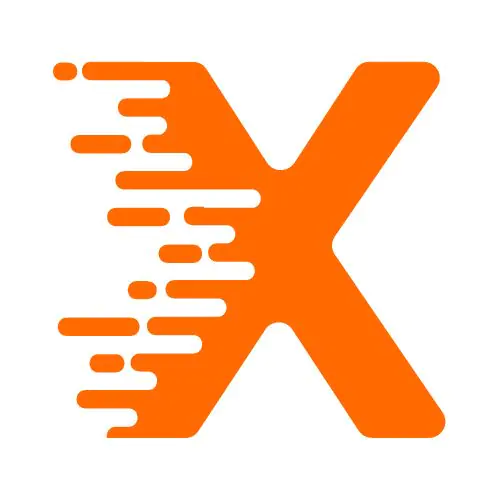Google My Business (GMB) is a powerful tool for businesses looking to improve their online visibility, manage local SEO, and connect with customers. However, there may come a time when you no longer want or need a GMB listing. Whether you’ve closed your business, merged with another company, or simply want to manage your presence differently, removing your Google My Business listing is a straightforward process.
In this article, we will walk you through how to remove your GMB listing, along with practical insights and steps to help you navigate the process.
Table Of Contents
Why You Might Want to Remove Your Google My Business Listing
Before diving into the steps of removal, it’s essential to understand why you might want to delete or unlist your GMB profile in the first place. Removing your listing might be necessary in a few scenarios:
- Business Closure: If your business has closed its doors permanently or temporarily, you may want to remove your listing to avoid misleading potential customers.
- Mergers or Relocations: If your business has merged with another company or moved to a new location, you may no longer need the old GMB listing.
- Duplicate Listings: Sometimes, a GMB listing might appear more than once for the same business due to multiple submissions or updates. Removing one of the duplicates ensures your business is represented correctly.
- Privacy Concerns: If you’re an individual or a small business owner who no longer wants to be searchable through Google’s platform, removal is an option for maintaining privacy.
No matter the reason, removing your GMB listing is relatively simple. Let’s explore how to proceed.
Step 1: Sign in to Google My Business
The first step in removing your Google My Business listing is to sign in to the platform with your business account. If you haven’t set up an account, you’ll need to create one, which involves verifying your business with Google. Once you’ve successfully signed in, follow these steps:
- Open Google My Business: Go to Google My Business and log in using your account credentials.
- Locate Your Listing: Once logged in, you’ll see a dashboard that displays all your business listings. Select the business listing that you wish to remove.
It’s important to remember that only account owners or managers can delete or remove a listing. If you do not have full access to the listing, you will need to request the necessary permissions.
Step 2: Remove Your Google My Business Listing
Once you’ve selected the business listing, follow these steps to remove it:
Option 1: Mark the Business as Permanently Closed
If you no longer plan to operate your business but want to keep the listing up for a period of time (perhaps to help inform customers about your closure), you can mark it as permanently closed.
Here’s how:
- In your GMB dashboard, select the business you want to update.
- Go to the Info tab.
- Scroll down to the “Close this business on Google” section.
- Click on Mark as permanently closed.
By marking your business as closed, you avoid deleting the listing entirely but still inform potential customers that the location is no longer operating.
Option 2: Delete the Business Listing
If you no longer want your business listed on Google My Business, follow these steps to delete it:
- In the Google My Business dashboard, select the listing you want to remove.
- Click on Manage Location.
- Go to the Settings section of the left-hand menu.
- Scroll down and click Remove this listing.
- Google will ask you to confirm that you want to permanently delete your listing. Click Delete to confirm.
Deleting the listing removes all information associated with it from Google Search and Maps. However, it’s worth noting that Google might take some time to remove the listing completely from search results.
Step 3: Handling Duplicate Listings
In some cases, businesses may have multiple listings for the same location. This can happen if the business was listed more than once by mistake or if there was a change in location or ownership. Google doesn’t automatically combine listings, and duplicate GMB listings can harm your local SEO efforts.
If you have duplicate listings, it’s important to delete the unnecessary one. To do this:
- Log into your Google My Business account.
- Identify the duplicate listing that you want to remove.
- Follow the steps listed in the previous section to either mark it as closed or delete it.
By cleaning up duplicate listings, you help ensure your business is accurately represented online.
Step 4: What Happens After Deletion?
After removing or marking your listing as closed, it’s important to understand the implications of your actions. Here’s what you can expect:
- Search Visibility: If you delete your listing, it will be removed from Google’s search results and Google Maps. Your business will no longer appear in local search results for your business name or services.
- Customer Reviews: Deleting the listing removes the associated reviews and ratings. If you want to keep customer feedback for historical purposes, it’s a good idea to export reviews before deleting your listing.
- SEO Impact: For businesses that rely heavily on local search optimization, removing a listing can impact visibility and SEO rankings. If you’re relocating or rebranding, it might be worth updating the listing rather than deleting it.
Step 5: Alternative Solutions If You Don’t Want to Delete
In some cases, deleting the listing isn’t the best option. Here are a few alternatives to consider:
Update Information Instead of Deleting
If your business is undergoing a change (such as moving or rebranding), consider updating the listing with the new details rather than deleting it altogether. Here’s what you can do:
- Update the business name, address, and phone number (NAP) to reflect the new details.
- Change the business hours and service areas.
- Add new photos and update the business description.
This approach allows you to keep your business visible while providing customers with accurate, up-to-date information.
Temporarily Suspend Your Listing
If you’re planning to reopen after a temporary closure, you might want to suspend the listing instead of deleting it. This is especially helpful if you plan on returning to the same location. You can suspend the listing by:
- Going to the Settings tab on your GMB dashboard.
- Selecting Mark as temporarily closed.
This allows you to remove your business from search results while keeping the option to reactivate it in the future.
Step 6: Common Issues and Troubleshooting
When removing a Google My Business listing, you might encounter some challenges. Here are a few common issues and solutions:
Issue 1: You Can’t Access the GMB Account
If you no longer have access to the Google My Business account, you’ll need to either recover access or request ownership from the current account manager. Google allows you to request ownership by going to the listing and selecting Request Ownership.
Issue 2: The Listing Is Not Deleting
Sometimes, even after following all the steps, your listing may still appear in Google search results. If this happens, it could take some time for Google to update the search index. In rare cases, you might need to contact Google Support for assistance.
Issue 3: You’re Unable to Mark the Business as Closed
If you’re unable to mark your business as closed, it could be due to a lack of permissions or access issues with the listing. Ensure that you have the appropriate admin privileges to make these changes.
Conclusion
Removing your Google My Business listing is a simple and effective way to ensure that your business information remains accurate and up-to-date. Whether your business has closed, merged, or you simply no longer want to maintain a listing, the steps outlined above will guide you through the process.
Always make sure that you carefully consider the implications of removing your listing, as it could affect your online presence and SEO rankings. If you’re ever uncertain, consider updating your listing or temporarily suspending it instead of permanently deleting it.
By managing your GMB listing effectively, you ensure that your business is accurately represented, giving you control over your online presence.
FAQs About Removing Your Google My Business Listing
1. How do I remove my Google My Business listing?
To remove your Google My Business listing, sign in to your GMB account, select the business you wish to remove, go to the Settings tab, and choose Remove this listing. Confirm the deletion to remove it permanently.
2. What happens if I delete my GMB listing?
Deleting your GMB listing removes it from Google Search and Maps. Your business information, including reviews and photos, will no longer appear online. It may take some time for Google to fully remove the listing from search results.
3. Can I mark my business as temporarily closed instead of deleting it?
Yes, you can mark your business as temporarily closed through your GMB dashboard. This option hides your listing from search results but allows you to reopen it later without losing any information.
4. Why would I need to delete my Google My Business listing?
You might delete your GMB listing if your business has closed, you’ve merged with another company, or you no longer wish to manage it. This helps ensure customers don’t find outdated or misleading information about your business.
5. How can I delete a duplicate Google My Business listing?
To remove a duplicate listing, sign in to your GMB account, identify the duplicate business, and either mark it as closed or delete it. Ensure only one accurate listing remains for your business to avoid confusion.
6. Can I recover my Google My Business listing after deleting it?
Once deleted, a GMB listing cannot be recovered. However, if you marked it as closed instead of deleting it, you can reopen it by updating the status in your GMB dashboard.
7. What should I do if I cannot access my Google My Business account to delete the listing?
If you cannot access your GMB account, request ownership of the listing by going to the business profile and selecting Request Ownership. If the request is approved, you can manage or delete the listing.
8. How long does it take for Google to remove a deleted listing?
It may take several days for Google to fully remove a deleted listing from search results. The process varies depending on the type of listing and updates to Google’s search index.
More From Our Blog
How do I backup a WordPress site